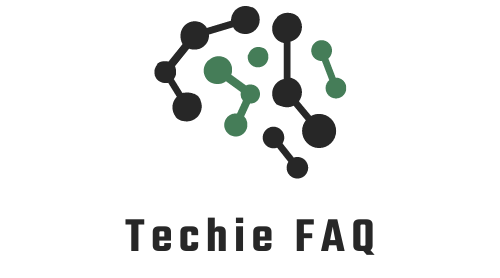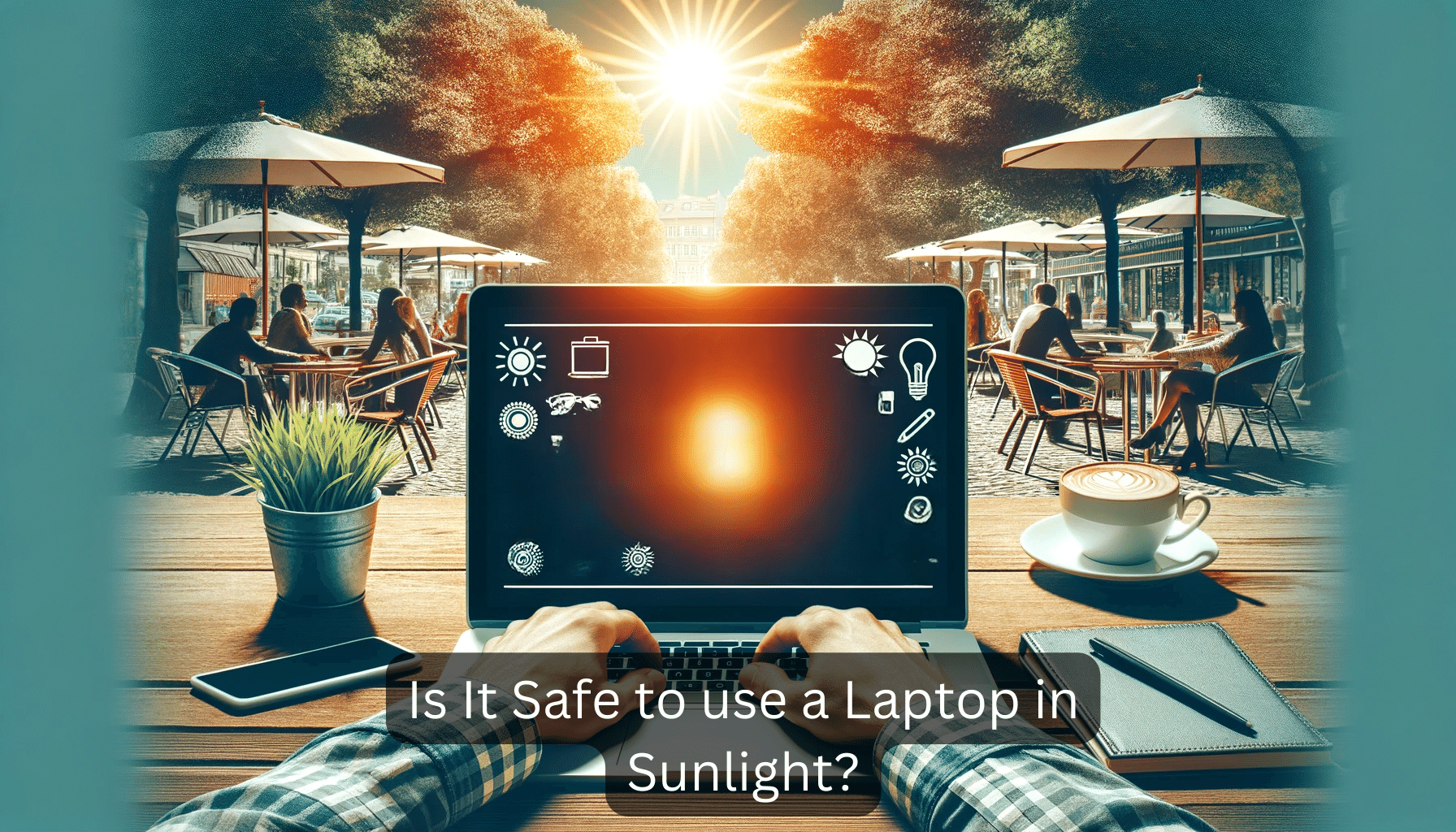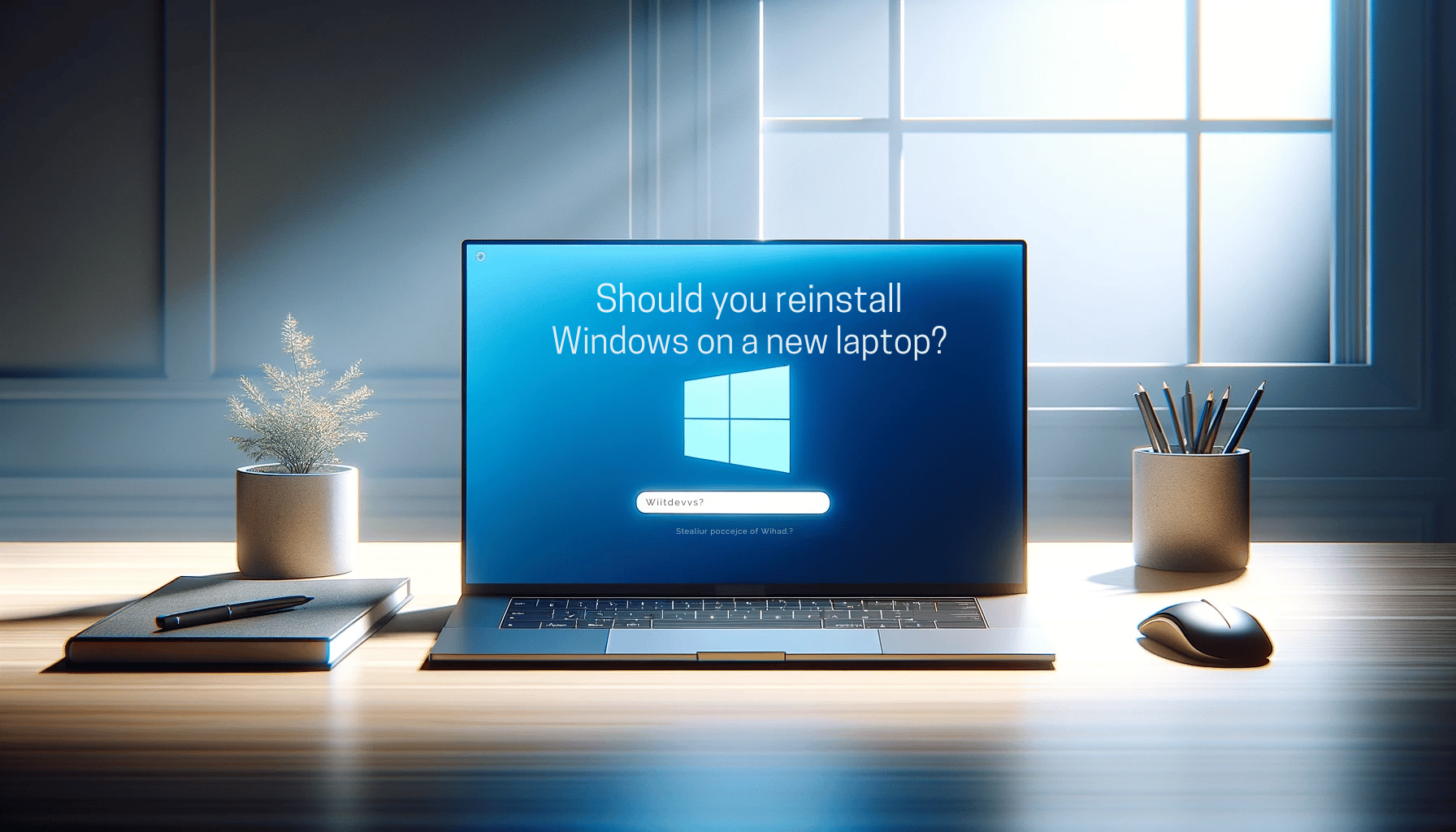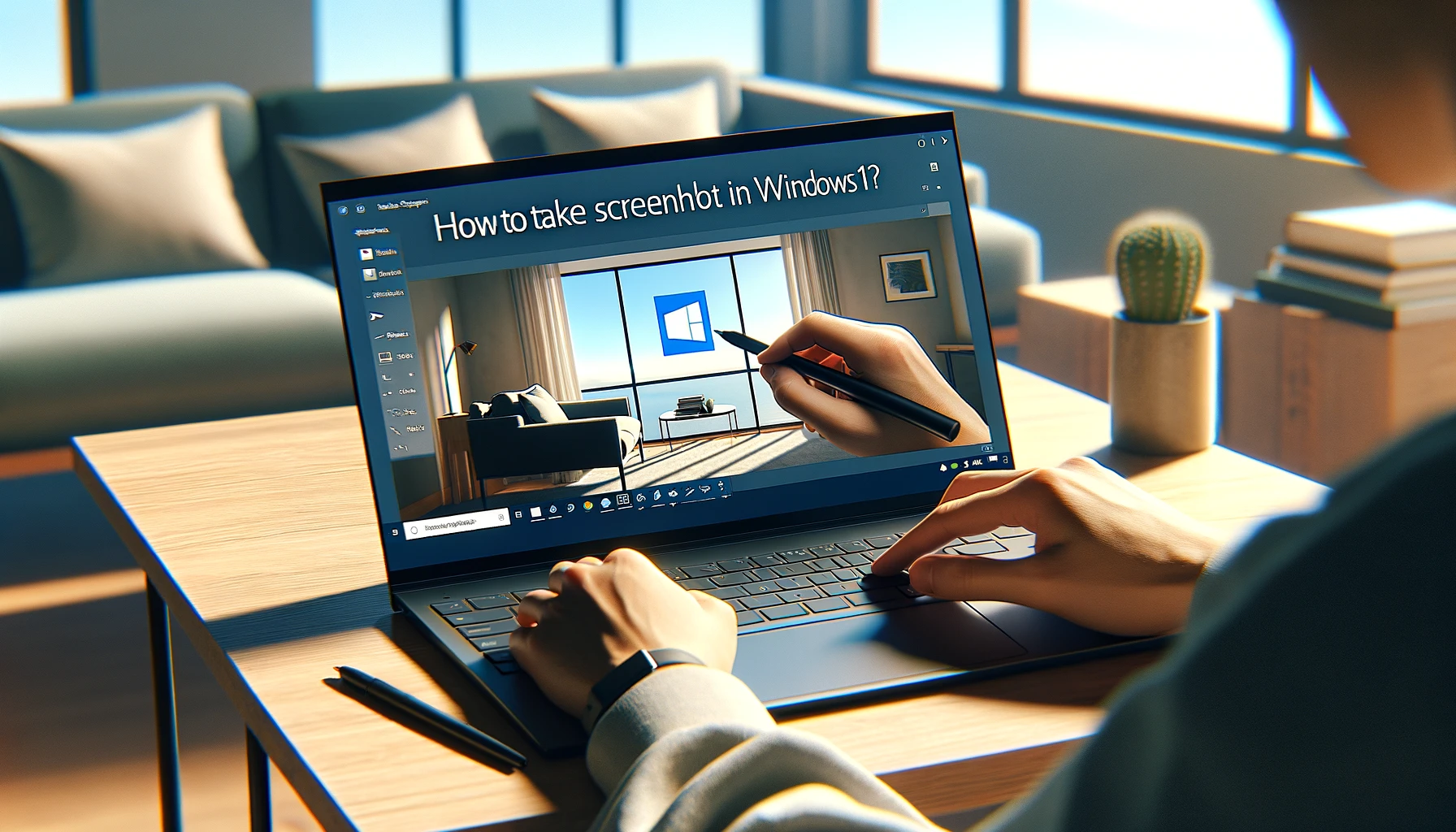Ever found yourself tethered to a power outlet, wondering why your laptop battery’s life has plummeted faster than a lead balloon? I’ve been there, and it’s frustrating. But don’t worry, you’re not alone in this power-draining predicament.
Understanding the culprits behind a swiftly draining laptop battery is the first step to reclaiming your device’s stamina. From sneaky background apps to power-hungry settings, I’ll help you uncover the reasons your laptop can’t seem to stay charged.
Let’s dive into the mystery of rapid battery depletion and get you back to the cordless freedom you once enjoyed. Trust me, with a few tweaks, you’ll be powering through your day, unplugged and uninterrupted.
Laptop Battery Draining Too Fast?
Recognising the frustration that comes with a rapidly draining laptop battery, I’ve gathered some tried and true solutions to tackle the issue head-on. It’s not just about dimming the display or closing a few applications; it’s about a comprehensive approach that ensures I’m getting the most out of my laptop’s battery.
How to Fix the Laptop Battery Draining Fast Problem?
To address a rapidly draining laptop battery, there are several strategies I can implement:
- Monitor Running Applications: Keep an eye on tasks that consume a high level of energy and shut them down if they’re not crucial.
- Update System Software: Ensure that the latest software updates are installed as they often contain optimizations for better battery performance.
- Optimise Power Settings: Dive into the power settings and adjust for optimal battery life; choosing a balanced or power saver plan can make a significant difference.
- Check Battery Health: Most operating systems include a way to check battery health; it’s worth monitoring its status to know when it’s time for a replacement.
- Disable Unused Ports and Devices: Unplug anything that’s not in use, like USB devices or external drives, to prevent unnecessary power drain.
- Tweak Graphic Settings: High-performance graphic settings are power-hungry, switching to integrated graphics for everyday tasks can save battery life.
- Manage Peripheral Usage: Use built-in keyboard and speakers over external ones when possible to conserve energy.
- Change Screen Settings: A dimmer display conserves power, so adjust the brightness level to the minimum that’s still comfortable.
- Cool Your Laptop: A cooler laptop operates more efficiently, so use a cooling pad or ensure that vents are unobstructed.
- Consider a Battery Replacement: If the battery’s health is degraded significantly, purchasing a new battery may be the only solution.
By combining these approaches, I can effectively increase my laptop’s battery life and counteract the factors leading to its fast drain. Whether it’s through tweaking system settings or being mindful of how I use my laptop, there are numerous ways to ensure I get the most out of my battery throughout the day.
How To Fix Battery Drain In Your Laptop: Full Details
Check The Screen Brightness
One of the simplest yet highly effective ways I’ve found to extend battery life is by adjusting my laptop’s display brightness. A glaringly bright screen can significantly tax the battery. On most laptops, you’ll find hotkeys to quickly toggle the brightness level. I often reduce it to the lowest comfortable level, especially when I’m not plugged into a power source.
Reduce The Number Of Network Connections
It’s not commonly known, but multiple active network connections can drain your laptop battery faster. I’ve noticed that when connected to Wi-Fi and using a mobile data dongle simultaneously, my laptop’s battery depletes quicker. It’s prudent to disconnect from networks that aren’t in use to conserve battery life.
Turn Off Keyboard Backlight
While keyboard backlights are brilliantly convenient for working in dim lighting, they’re also a subtle drain on the battery. I make it a habit to turn off the backlight during the day or in well-lit rooms. This minor adjustment can help eke out a bit more battery time.
Adjust Laptop Power Settings
Operating systems typically offer several power plans to optimize battery life. I often switch to ‘Power Saver’ mode, which tones down my laptop’s performance to save energy. Even creating a custom plan that suits your exact usage can make a significant difference in how fast your battery drains.
Remove Unwanted Peripherals
Peripherals like USB mice, external hard drives, and webcams, when connected, can eat away at your battery’s charge. I always remove any peripheral that isn’t essential when I’m trying to maximize my laptop’s battery life.
End Unnecessary Background Tasks/Programs
Many applications and processes run in the background without us even realizing it. When I find my battery draining quickly, I check for apps that aren’t critical and shut them down. Software for updates, cloud syncing, or instant messaging often contributes to battery drain without my active engagement.
Close Unwanted Processes
Beyond background tasks, there are processes that may not be evident at first glance. I use the Task Manager or System Monitor to identify and end processes that are using up the most power. This simple step can free up resources and help conserve battery life.
Turn Off Bluetooth And Wi-Fi
When I find my laptop battery draining faster than usual, it’s crucial to look at the potential culprits. One of the main reasons could be ageing battery cells which lose their capacity over time. High-performance settings that maximise CPU usage can also lead to rapid battery depletion. In addition, running multiple applications or heavy software places a significant load on the battery. Other factors include ambient temperature, since extreme hot or cold conditions can affect battery health and usage patterns like streaming videos or playing graphics-intensive games which can be particularly demanding on the battery’s resources.
Additional Tips for Extending Laptop Battery Life
Update Device Drivers and Software
One of the often overlooked factors affecting battery performance is outdated device drivers and software. Ensuring my laptop’s operating system and all drivers are up-to-date is essential for running things smoothly and efficiently. Updates can resolve power management issues that might be draining the battery more than necessary. Here’s how I go about ensuring my system is up-to-date:
- I regularly check for system updates through my laptop’s software update tool.
- I visit the laptop manufacturer’s website to find the latest drivers for my specific model.
- I keep my critical software, like antivirus programs and productivity tools, updated to their latest versions.
By keeping everything current, I help minimize any unnecessary battery drain due to software inefficiencies.
Consider Replacing the Battery
If my laptop is a few years old, it’s possible that battery degradation is the primary culprit for the fast drain. Lithium-ion batteries, which are commonly used in laptops, tend to lose their charge capacity over time. Once a battery has gone through hundreds of charging cycles, it may hold considerably less power than it did when new. Here’s what I consider when thinking about a battery replacement:
- Battery Health Check: I use built-in tools or third-party software to check my battery’s health status. If it’s below a certain threshold, say 80% of its original capacity, it might be time to consider a replacement.
- Warranty Status: Before I purchase a new battery, I check if my laptop is still under warranty. Some warranties may cover battery replacement if the battery fails to meet certain performance criteria.
- Genuine Replacement: To ensure the best performance and safety, I always opt for genuine battery replacements from the laptop’s manufacturer.
- Professional Installation: For non-user-replaceable batteries, I make sure to have the battery replaced professionally to avoid damaging my device.
Investing in a new battery can significantly extend the life of my laptop, allowing me to work longer without being tethered to a power outlet.
Why Does My Laptop Battery Drain So Fast? Fix It Now
When I’m met with the inevitable question of why my laptop battery’s draining at blistering speeds, I know it’s time to roll up my sleeves and look beyond the usual suspects. High-performance settings can guzzle battery life. By adjusting my laptop to a more energy-efficient mode, I can save power, particularly when I’m away from a power source. This includes lowering processor performance and managing background apps effectively.
It’s also critical to asses whether multiple programs are running simultaneously. Even those that aren’t actively in use can nip away at the battery. I ensure to close any unnecessary software through the task manager, prioritizing the applications essential for my current tasks.
Screen resolution also plays a villainous role in draining my laptop’s battery. High-resolution displays may be easy on the eyes, but they’re not so pocket-friendly in the long run. Lowering the screen resolution can lead to significant improvements in battery longevity.
Here are some lesser-known quick fixes that have worked wonders for me:
- Disabling fancy graphics such as animated cursors and screensavers
- Unplugging USB devices when not in use, as they can draw power
- Activating airplane mode when I don’t need Internet or Bluetooth connections
- Managing storage wisely; a full hard drive can strain the battery
Monitoring the battery’s temperature is essential too. Excessive heat can cause the battery to drain faster, so I’m mindful to keep my laptop well-ventilated and away from hot surfaces. Furthermore, outdated BIOS can lead to subpar battery performance. I make it a point to check for firmware updates regularly.
What’s more, upgrading to an SSD if my laptop is still on HDD could be a game-changer for battery efficiency. SSDs are faster and more power-efficient than their HDD counterparts, meaning less strain on the battery for everyday tasks.
By taking control of these elements, I’m able to ensure that my laptop isn’t just a portable device in theory but in practice as well.
Conclusion
I’ve armed you with a plethora of strategies to tackle the vexing issue of a rapidly draining laptop battery. From dimming your display to tweaking processor performance every little change can contribute to a more enduring battery life. Remember managing your laptop’s resources is key to keeping it running longer on a single charge. Stay vigilant about your usage habits and make adjustments where necessary. By staying proactive and implementing these tips you’ll not only extend your battery’s lifespan but also enhance your overall computing experience. Now it’s time to put this knowledge into practice and enjoy the newfound longevity of your laptop’s battery!