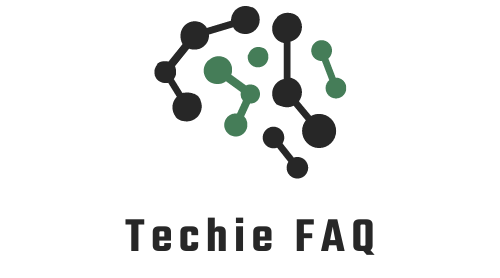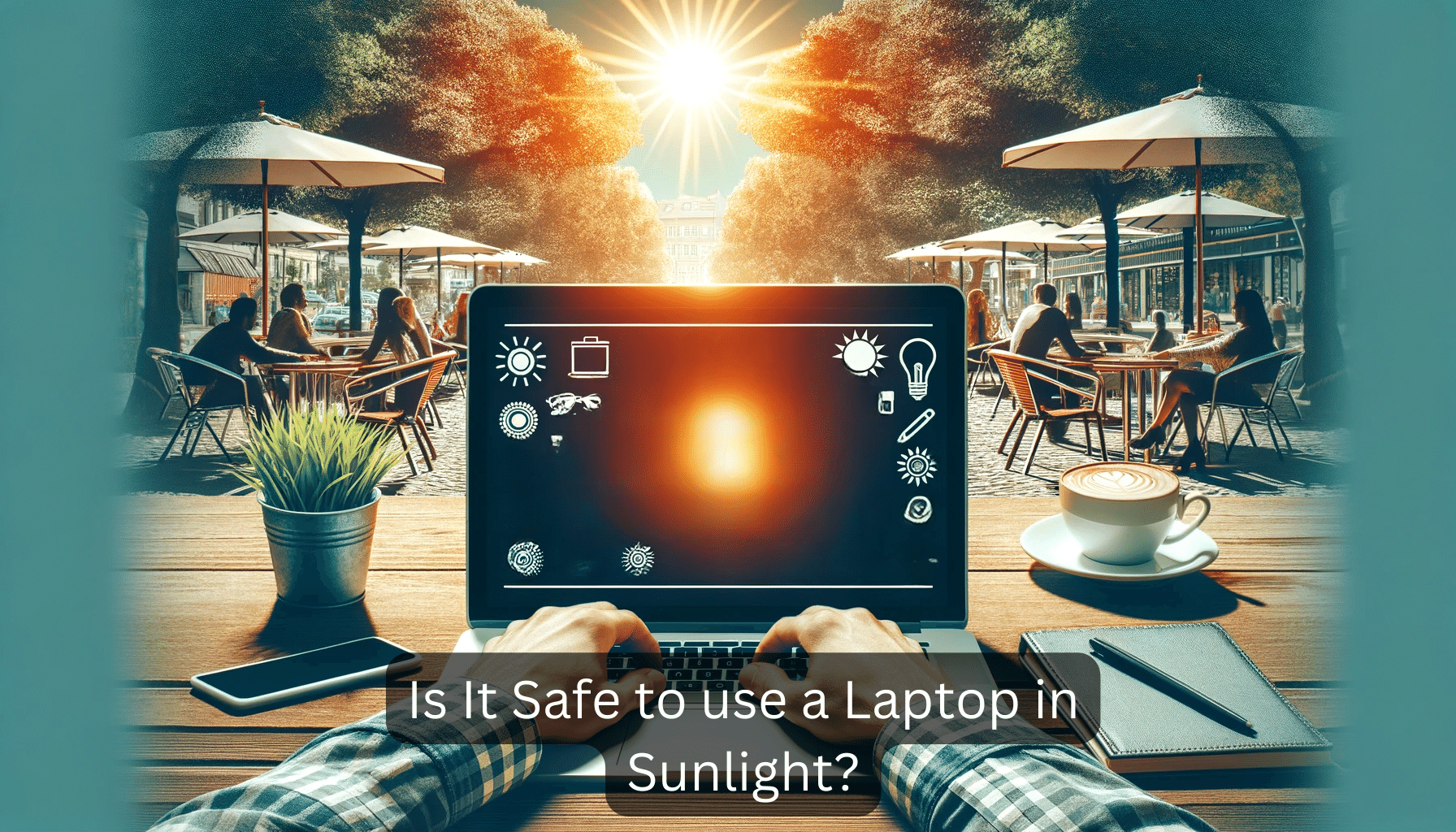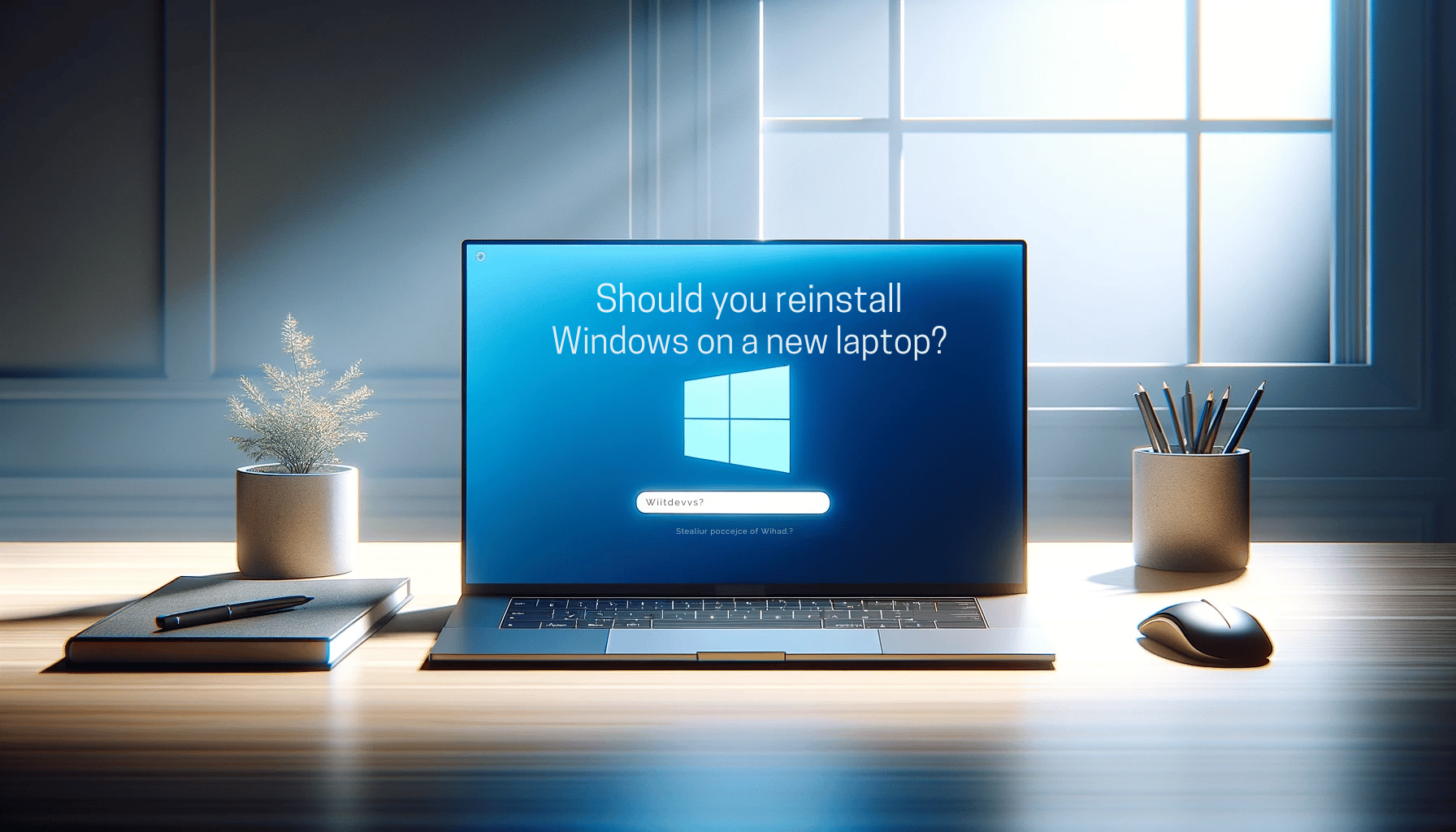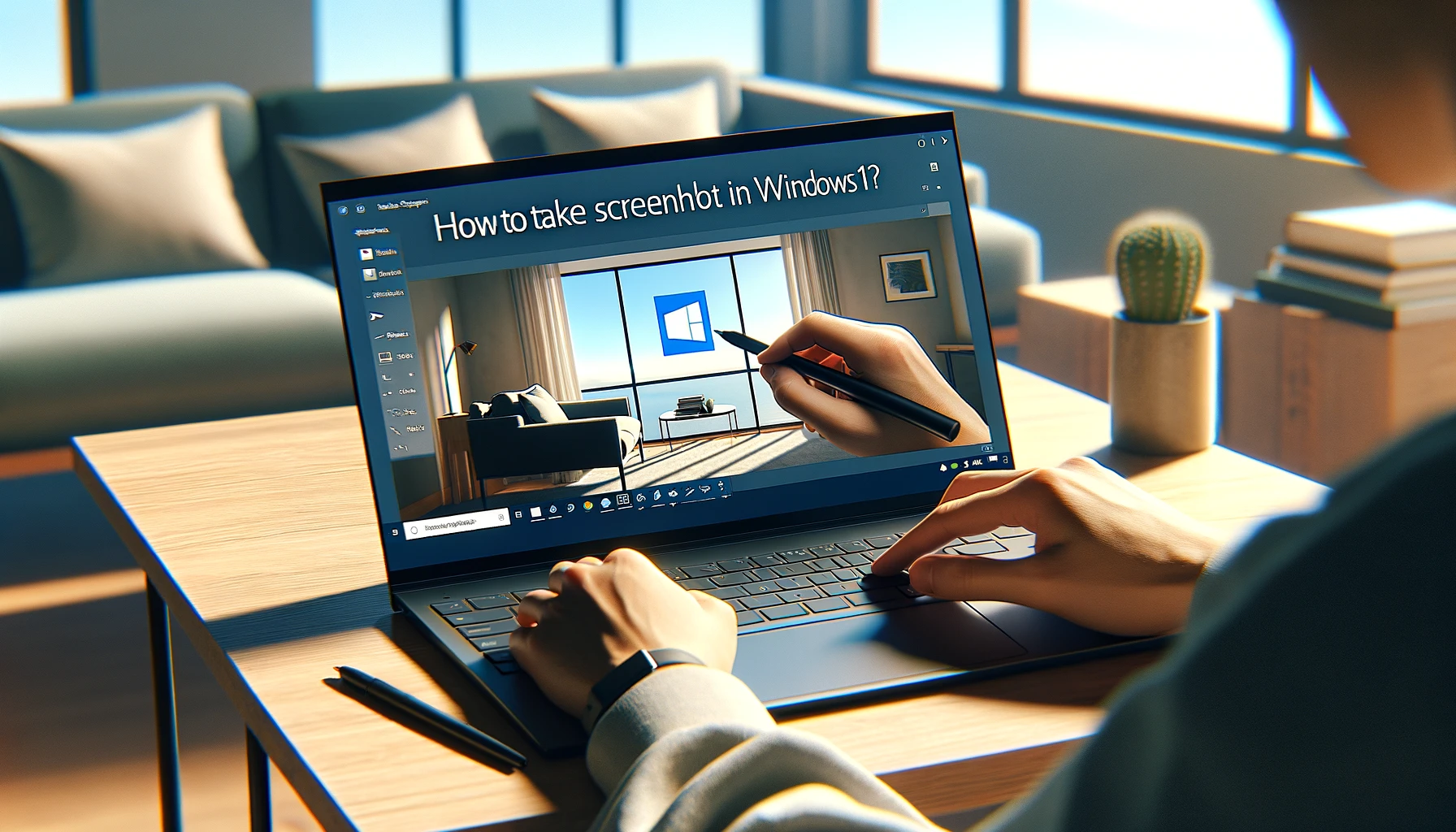Ever found yourself with a laptop that’s hotter than your morning cuppa? You’re not alone. Overheating can be a real thorn in your side, affecting performance and potentially shortening your device’s lifespan. But don’t sweat it—I’ve got some cool tips to keep your laptop from boiling over.
Understanding why your laptop’s getting toasty is key to keeping it chill. Whether it’s clogged vents or demanding applications, pinpointing the cause is the first step to a cooler computing experience. Stick with me, and I’ll show you how to keep your tech temperate and your work worry-free.
From simple habits to savvy hacks, I’ve tested and tried all the tricks in the book. I’m here to guide you through the top tips for cooling your laptop, so you can keep your focus on what matters most—your work, not your hardware’s temperature.
How to Cool Down Your Laptop
As I continue to delve into the crucial mission of preserving my laptop’s lifespan and maintaining optimal performance, it’s key to focus on effective cooling techniques. Overheating not only hinders efficiency but can also lead to permanent damage. Therefore, let’s navigate through several actionable steps to keep that treasured device cool under pressure.
Always Use Your Laptop on Flat Surfaces
I’ve observed that one of the simplest yet most overlooked practices is utilizing flat surfaces for laptop operation. Why? Because laptops are designed with airflow in mind, the positioning of the device plays a pivotal role in its cooling efficiency.
When I place my laptop on a cushion or a lap, ventilation is impeded, which can cause the internal temperature to rise rapidly. Hence, for optimal cooling, always:
- Operate the laptop on hard, flat surfaces like tables or desks
- Avoid using it on soft surfaces that block air passage
Invest in a Laptop Cooling Pad
To fortify my laptop’s defense against the scorching heat, a laptop cooling pad can be a game-changer. These devices actively promote airflow, using fans to draw away excessive warmth from the underside of the laptop.
They are especially beneficial when I’m running high-intensity applications or games. Cooling pads are available in varying sizes and styles, so I select one that fits my laptop dimensions and personal aesthetic.
Try one of these pads fo cooling your laptop
- havit HV-F2056 15.6″-17″ Laptop Cooler Cooling Pad
- IETS GT500 Powerful Turbo-Fan (5000 RPM) Laptop Cooling Pad
Clean the Vents Regularly
Regular maintenance, which includes cleaning the vents, is crucial in preventing overheating. I’ve marked it in my calendar to periodically check vents for dust accumulation and use a can of compressed air to blow out any blockages. A clean vent translates to unobstructed air circulation, significantly reducing the risk of my laptop turning into an unwanted heater.
Monitor Your Laptop’s Temperature
Staying updated with the current state of my laptop’s temperature allows me to take prompt action should it start to climb. I use various software tools to keep tabs on temperature metrics.
Some operating systems have this functionality built-in, but third-party options offer more comprehensive insight. If I notice the temperature rising consistently, it’s a clear indication to check for potential issues and resolve them.
Other Performance Tweaks to Reduce Temperatures
Alongside physical adjustments, I consider optimizing my laptop’s settings to mitigate overheating. A few performance tweaks can make a considerable difference:
- Lower screen brightness
- Reduce CPU usage by closing unnecessary apps
- Adjust power settings to a more energy-efficient mode
- Update internal hardware elements for better performance
Consistently implementing these tactics has substantially reduced thermal stress on my laptop. Remember, it’s all about being aware of the environmental and usage factors that influence laptop temperature and actively managing them. With the right balance, I can keep my laptop cool, ensuring seamless and long-lasting performance.
Why Do Laptops Overheat
Understanding why laptops overheat is crucial to solving the problem. Here’s a breakdown of the common causes, followed by tips to keep the temperature down.
Dust Buildup
Over time, dust accumulates inside the laptop, blocking air vents and insulating components, leading to overheating. It’s natural for laptops to draw in dust as they cool down using air circulation.
Poor Airflow
If there’s not enough room for air to circulate around the laptop, heat will build up quickly. This often happens when using a laptop on a soft surface like a bed or a cushion.
Malfunctioning Fans
The internal fans are meant to push hot air out. If they’re not working correctly, due to dirt or wear and tear, they can’t perform this essential function, leading to high temperatures.
Thermal Throttling
Laptops have built-in safety measures to prevent damage from overheating, often called thermal throttling. This slows down the processor to reduce heat output, but it can lead to lower performance levels.
System Errors
Sometimes, system errors or bugs can cause components to work harder than necessary, generating more heat. Outdated drivers or malfunctioning software can contribute to this issue.
Check for Proper Airflow
One of my first steps to cool down my laptop is to ensure that nothing is blocking the air vents. It’s a simple trick but often overlooked.
Monitor Your Laptop’s Temperature
With various software available, I keep tabs on my laptop’s temperature. This helps me identify when it’s starting to run too hot.
Clean Your Laptop
I give my laptop a thorough cleaning regularly, focusing on the vents and fan areas. This usually involves using a can of compressed air to blast away dust.
Replace Faulty Fans
If I notice the fans are no longer operating as they should, I don’t hesitate to replace them. It’s often a cost-effective way to prevent further overheating issues.
Replace Thermal Paste/Pads
Thermal paste or pads improve heat transfer from the CPU to the heatsink. If these materials dry out or degrade, they’re less effective, so replacing them is necessary to maintain optimal cooling.
Undervolt Your Laptop
Undervolting lowers the voltage supplied to the CPU, reducing heat without affecting performance significantly. It’s a technical tweak that I’ve found to be quite effective.
Put Your Laptop on a Cooling Pad
Finally, investing in a laptop cooling pad has made a noticeable difference for me. It not only provides a stable platform but also adds extra fans to increase airflow.
How to Keep Your Laptop Cool During Hot Gameplay
Diagnosing an Overheating Laptop
Before I tackle the methods to reign in the heat during intense gameplay, it’s crucial to know how to diagnose an overheating laptop. Signs of overheating include frequent crashes, unexplained shutdowns, and performance issues.
The most accurate way to check is by using software tools that monitor your laptop’s temperature, with thresholds typically around 90°C (194°F) for CPUs or GPUs, so temperatures consistently above that are a red flag.
How to Fix an Overheating Laptop
When you’ve confirmed that your laptop is overheating during gameplay, here’s a step-by-step guide to cool things down:
- Ensure Proper Ventilation: Elevate your laptop to promote airflow or invest in a dedicated laptop stand.
- Use High-Quality Cooling Pads: Cooling pads with powerful fans can significantly reduce temperatures, particularly those designed for gaming laptops.
- Optimise In-Game Settings: Lowering graphics settings can often decrease the workload on your laptop’s components.
- Achieve Balance with Graphic Cards Software: Tools provided by graphic card manufacturers allow me to tweak the performance for a cooler gaming experience.
- Background Processes: Keep them minimal. Unnecessary programs can hog CPU or GPU power, leading to overheating.
- Consistent Overheating Despite Fixes: If you’ve tried all the solutions and your laptop is still too hot, it’s probably time for an upgrade.
- Hardware is Outdated: If my laptop’s specs are several generations behind, it won’t keep up with new game requirements.
- Cost of Repairs Is Too High: When the price of replacement parts exceeds the cost of a new laptop, it’s a clear sign.
- Performance Lags: Long load times and inability to run games at an acceptable frame rate indicate that my laptop’s internals are struggling to keep up.
FAQs on Laptop Overheating
Keeping your laptop cool isn’t just about comfort—it’s crucial for ensuring your device runs efficiently and has a long life. I’ve walked you through understanding why laptops overheat and how to tackle this common problem. Remember, regular maintenance like cleaning and checking for proper airflow can go a long way.
Don’t ignore the signs of overheating; they’re your cue to take action. By following the tips I’ve shared, you’ll enhance your laptop’s performance and possibly avoid the need for costly repairs or a premature upgrade. Stay cool and keep computing!