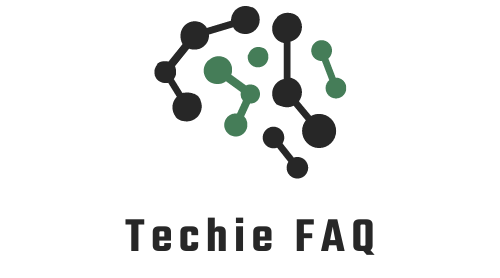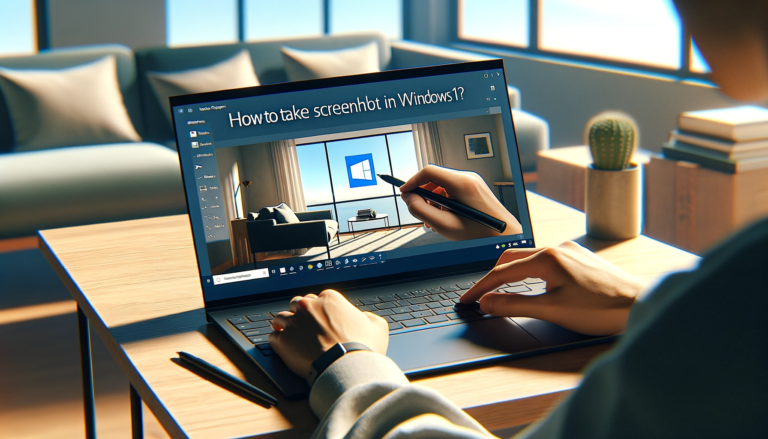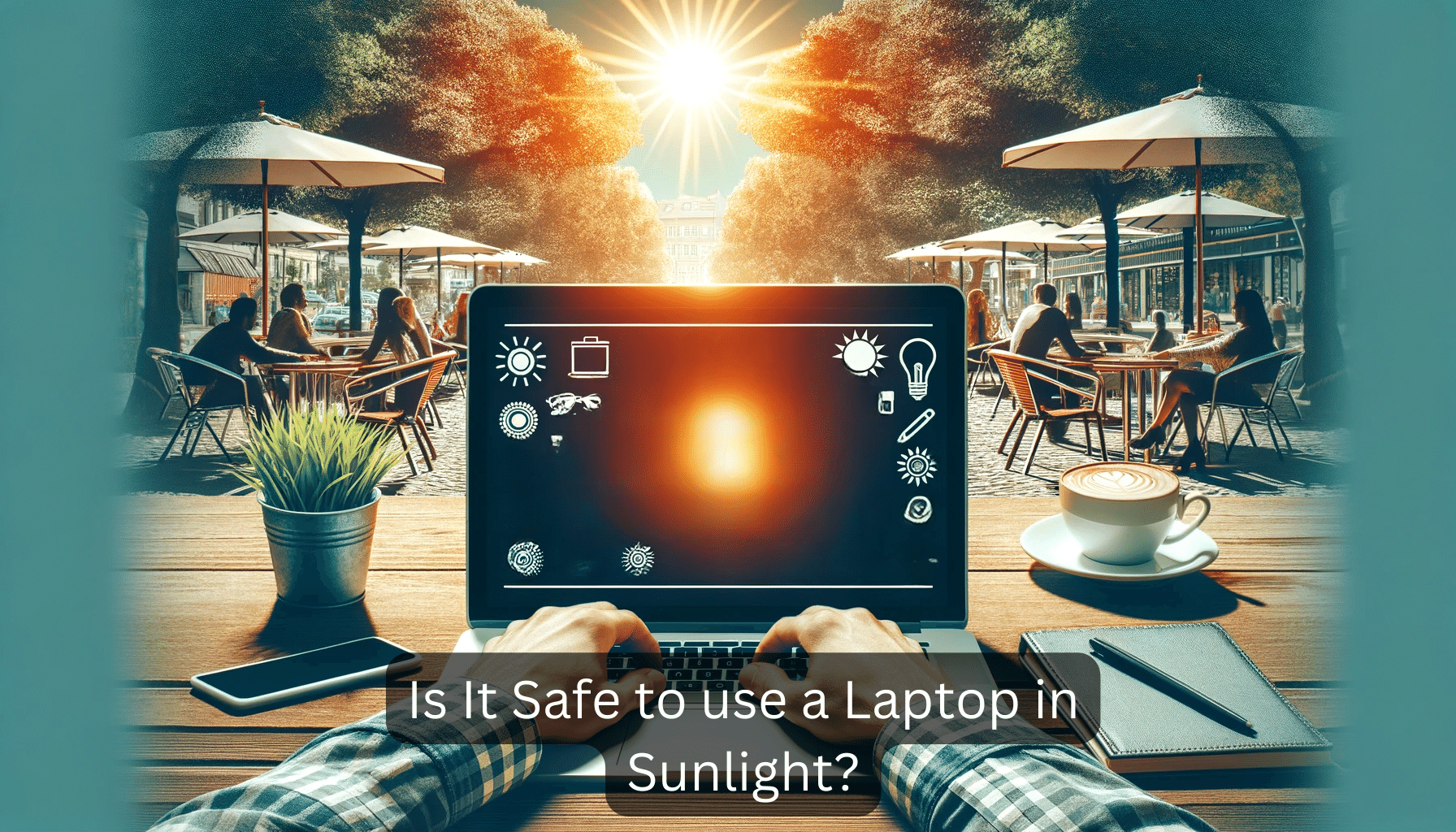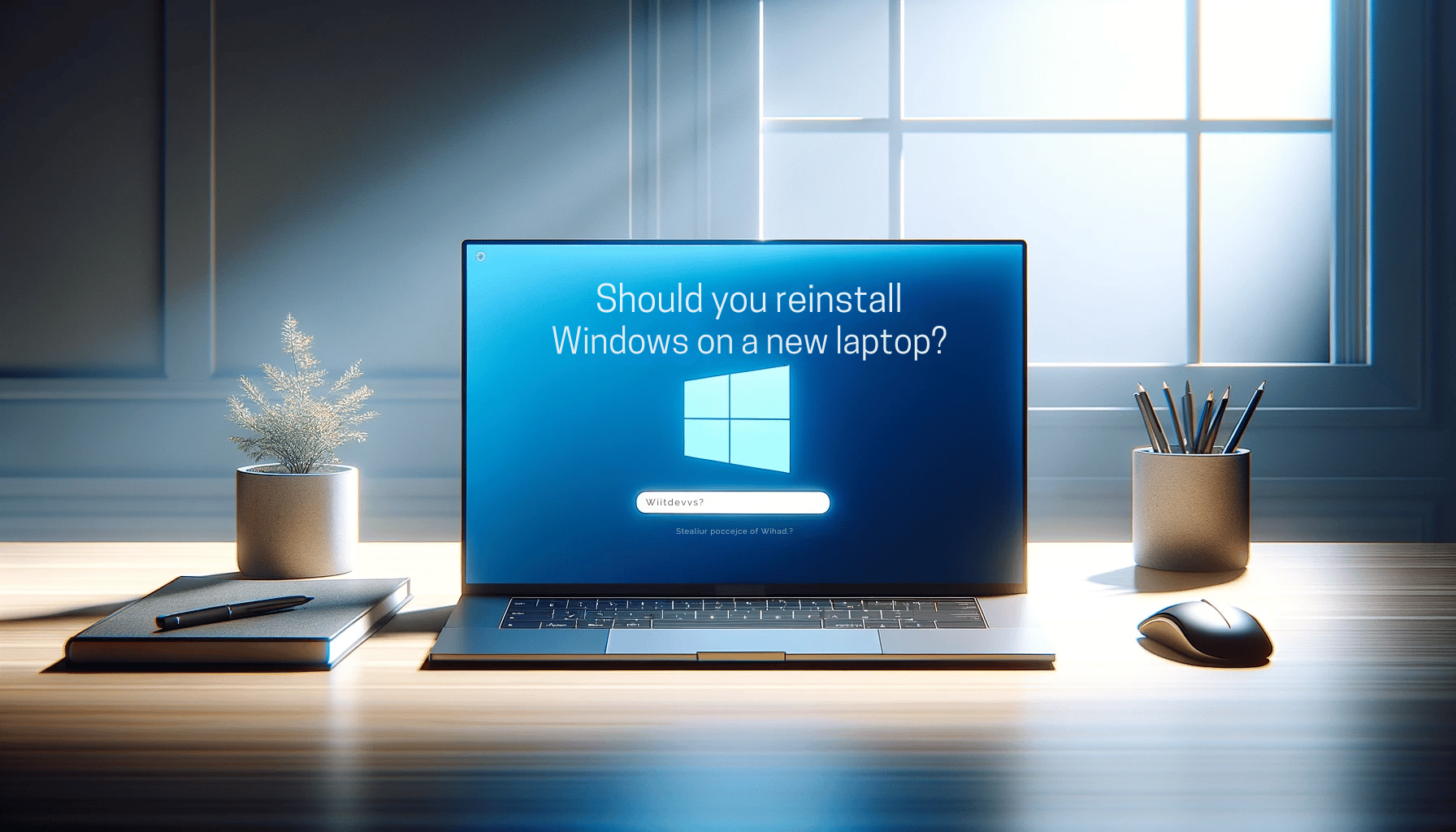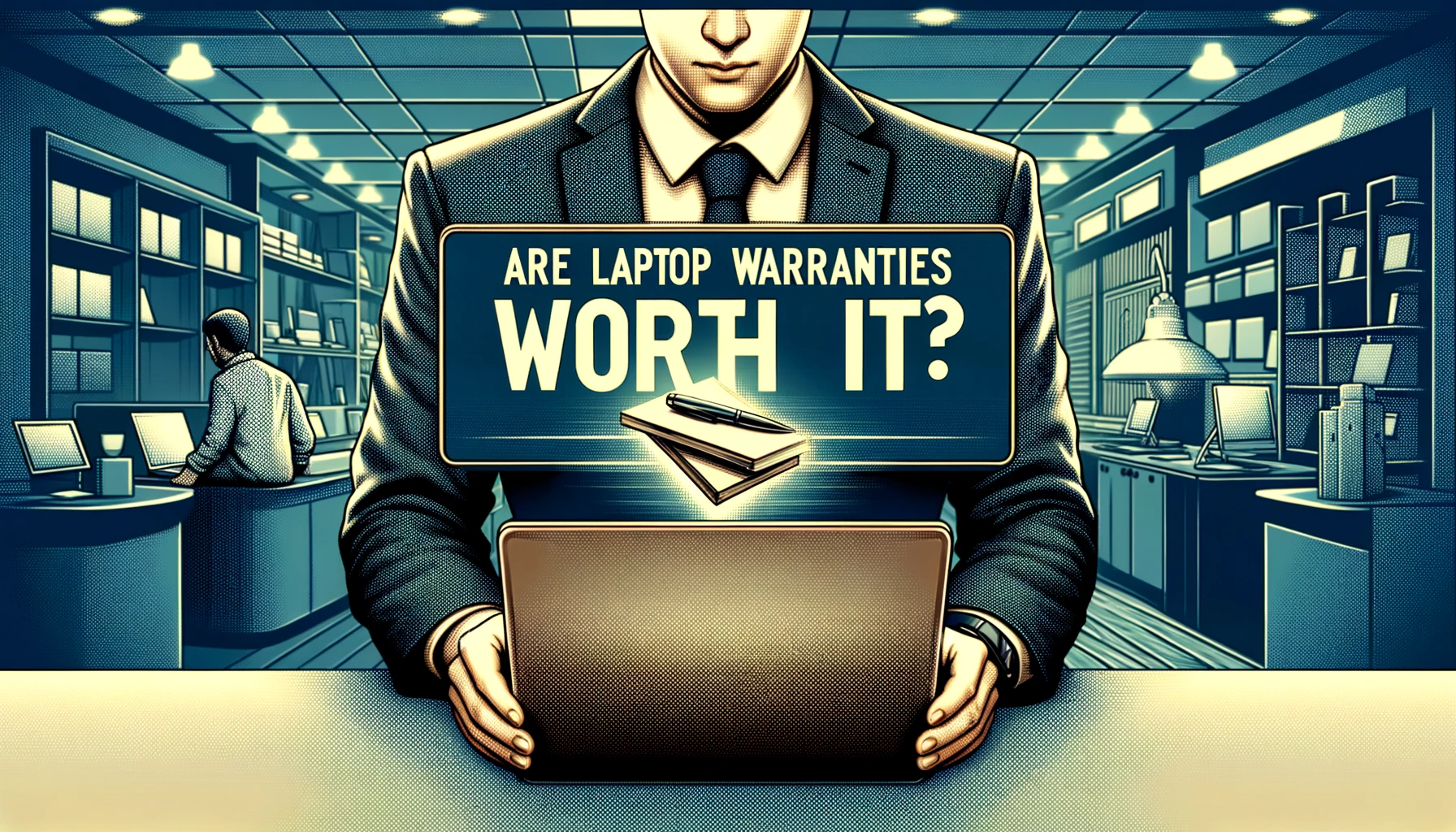Ever found yourself needing to capture something important on your screen? Whether it’s a high score, a work-related graph or a quick snap of a conversation, screenshots are an essential part of our digital lives. And if you’ve recently upgraded to Windows 11, you might be wondering how to take a screenshot on your laptop. In this post we will dive into How to Take Screenshot in Laptop Windows 11.
Different Methods to Take Screenshots in Windows 11
Taking screenshots in Windows 11 can be achieved through various methods, each suitable for different needs and scenarios. I’ve mastered these methods to ensure I can capture every important moment on my laptop, be it for work, presentations, or personal archiving.
Using the Print Screen (PrtScn) Key
One of the quickest ways to take a screenshot is by using the Print Screen key. On most laptops, this key is labelled ‘PrtScn’ or ‘Print Scr’. Here’s how I do it:
- Press ‘PrtScn’ to copy the entire screen to the clipboard.
- To capture only the active window, I use ‘Alt + PrtScn’.
- Then, I paste the screenshot into an image editor like Paint or Photoshop to save it.
Snipping Tool: A Staple for Custom Screenshots
Windows 11’s Snipping Tool has always been my go-to for more control over my screenshots. It allows me to select specific areas of the screen to capture:
- Open Snipping Tool from the Start Menu.
- Click ‘New’ and drag the cursor to select the desired area.
- The tool offers different modes like Rectangular, Freeform, Window, and Fullscreen snip.
Shortcut for the Snipping Tool:
For even faster access, I use the keyboard shortcut ‘Shift + Windows Key + S’, which quickly opens the snipping bar without navigating through menus.
Windows Key + Print Screen for Auto-Saving
When I need to instantly save the screenshot, I make use of the ‘Windows Key + PrtScn’ combination:
- The screen dims briefly, confirming that the screenshot is taken.
- The image is automatically saved in the Pictures > Screenshots folder.
Using Xbox Game Bar for Gaming Screenshots
Gamers won’t want to miss the built-in Xbox Game Bar:
- By pressing ‘Windows Key + G’, I open the game bar.
- Click the camera icon or use ‘Windows Key + Alt + PrtScn’ to take and save a shot instantly.
Incorporating these methods into my workflow has been seamless, with each having its unique advantages depending on the situation at hand. Screenshots are a powerful tool, and Windows 11 offers flexible ways to capture them effectively.
Using the Print Screen Key to Capture the Entire Screen
Capturing the entire screen on a laptop with Windows 11 is a piece of cake, thanks to the trusty Print Screen key. Commonly labeled as ‘PrtScn’ or ‘PrntScrn’ on the keyboard, this key offers the quickest way to take a snapshot of everything that’s currently displayed on your screen. I usually find the Print Screen button situated near the top right on most keyboards, making it easily accessible during any task.
To use this method, I simply press the Print Screen key and voilà, the image of my entire screen is copied to the clipboard. This allows me to paste the screenshot into various applications such as Microsoft Paint or Word with a simple press of ‘Ctrl + V’. For those who prefer their screenshots saved directly as a file, Windows Key + Print Screen is the combination to go for. Here’s what happens when you use this shortcut:
- The screen dims briefly to indicate a screenshot has been taken
- The screenshot is automatically saved in the
Pictures\Screenshotsfolder
| Action | Result |
|---|---|
| PrtScn | Clipboard copy of the entire screen |
| Win + PrtScn | Screenshot saved to Pictures folder |
Bear in mind that privacy can be a concern when capturing screens. Always make sure no sensitive information is displayed before pressing that Print Screen button. For moments when you’re dealing with multiple monitors, the Print Screen key captures all screens in one single image which can be quite handy.
In case you encounter any issues with the Print Screen not working, it could be due to F Mode or Function Lock being enabled on the keyboard. Disabling this might do the trick and allow the key to function properly.
Remember, mastering these shortcuts can significantly boost your productivity, especially when sharing screen content is part of your regular workflow. It’s pretty astonishing how a simple key press can capture a plethora of information within seconds.
Using the Alt + Print Screen Key Combination to Capture the Active Window
When I’m working with multiple windows and need to capture just the active one, the Alt + Print Screen key combination is my go-to method. It allows for precise screenshots without the clutter of other screens, which is incredibly useful for creating tutorials or presentations. To use it, I simply hold down the Alt key and then press the Print Screen key. This captures only the currently active window and copies the image to the clipboard.
The beauty of this approach is that it saves time. There’s no need to crop unwanted areas later as the screenshot is already focused on the specific content I need. After capturing, I’ll paste the screenshot into an image editing program or directly into a document. My preferred shortcut for pasting is Ctrl + V, which works across most applications with image support.
For those who experience difficulty with the Alt + Print Screen not responding, checking keyboard shortcuts settings in Windows 11 is advisable. Sometimes, the function of these keys can be altered by other software or system settings. Ensuring that the keys are set to their default functions can easily resolve this issue.
Lastly, remember that Alt + Print Screen does not automatically save the screenshot as a file. Instead, the image remains on the clipboard until it’s pasted somewhere. If my plan is to collect multiple screenshots, I make sure to paste and save each one before capturing a new image to avoid losing any.
By integrating the Alt + Print Screen shortcut into my workflow, I’ve significantly streamlined the process of documenting and sharing information from my laptop. Whether it’s for work or personal projects, understanding and utilising this feature can enhance productivity and communication.
Using the Windows Key + Shift + S Shortcut to Take a Custom Screenshot
When I need to capture something more specific than my whole screen or even just an active window, I turn to the versatility of the Windows Key + Shift + S shortcut. This keyboard combination activates the Snip & Sketch tool, which is the successor to the traditional Snipping Tool in earlier versions of Windows.
Once I press Windows Key + Shift + S, the screen dims and a small toolbar appears at the top of the screen. This toolbar offers four snipping options:
- Rectangular Snip
- Freeform Snip
- Window Snip
- Fullscreen Snip
Selecting the rectangular snip lets me draw a rectangle with my cursor, capturing anything within that shape. The freeform option gives me the freedom to create a snip in any shape I desire, while the window snip is perfect for quickly grabbing just one window without any background distractions. The fullscreen snip, on the other hand, is like using the Print Screen key but with the added benefit of being able to edit the capture immediately.
After I make my selection and capture the screenshot, it’s copied to my clipboard and a thumbnail notification pops up in the corner of my screen. Clicking on this notification opens the image in the Snip & Sketch app where I can make annotations, highlight important details, and even crop the image to my liking before saving or sharing it.
One tip I swear by is to ensure that the Snip & Sketch settings are configured to my preferences before I start capturing. I can adjust these settings by opening the app and going to the three-dot menu at the top right, then selecting ‘Settings’. Here, I can change where my snips are saved by default or set a delay timer for capturing pop-up menus or other items that might disappear when the interface changes.
By mastering the Windows Key + Shift + S shortcut, I’ve streamlined my workflow tremendously, especially when creating tutorials or presentations where I need to insert multiple, precise screenshots.
Taking Screenshots with the Snip & Sketch Tool
The Snip & Sketch tool in Windows 11 is a versatile tool for taking screenshots. With Snip & Sketch, I’ve found you can take more precise screenshots than with the traditional Print Screen method. Here’s how you can use the tool to its full potential.
Firstly, access Snip & Sketch quickly by pressing Windows Key + Shift + S. This shortcut dims the screen and brings up a small toolbar at the top, offering different snipping options:
- Rectangular Snip: Drag to select a rectangular area.
- Freeform Snip: Draw a freeform shape around an object.
- Window Snip: Select a window to capture.
- Full-screen Snip: Capture the entire screen.
After selecting the desired option and capturing the screenshot, it’s automatically copied to the clipboard. I then paste it into an image editor or directly into a document.
For those who rely on screenshots regularly, tweaking the Snip & Sketch settings can streamline the process. Go to Settings > Ease of Access > Keyboard and assign a shortcut that suits your workflow, ensuring that your screenshot game is as efficient as possible.
Remember, Snip & Sketch allows you to annotate the screenshot before saving it. Once the snip is taken, it opens in a new window where you can use the pen, pencil, and highlighter to draw attention to important parts.
Moreover, the tool gives you the choice to save the screenshot in various formats, such as JPEG, PNG, and GIF. This comes in handy when I’m working on projects that require different image formats for documentation or presentations.
While taking screenshots may seem trivial, the reality is that an effective screenshot tool like Snip & Sketch can significantly boost productivity. It’s particularly useful when creating visual guides, tutorials, or simply communicating ideas that require visual aid. With the added functionalities and ease of use, I’ve found that integrating this tool into everyday activities has been nothing short of a game-changer.
How to Annotate and Save Screenshots in Windows 11
Once you’ve mastered taking screenshots with the Snip & Sketch tool in Windows 11, you’ll likely want to add annotations to clarify or emphasize certain aspects. I’ll show you how to make the most of the editing features provided within the app.
After capturing a screenshot using the Snip & Sketch tool, the image will open in a new window. Here, you have a variety of options to annotate your screenshot:
- Pen: For freehand drawing or writing on your screenshot.
- Pencil: To draw with a different texture.
- Highlighter: Ideal for highlighting text or objects.
- Eraser: To remove annotations you’re unhappy with.
- Ruler: Helps to draw straight lines.
These tools are perfect for circling key areas, underlining important information, or drawing attention to specific parts of your screenshot.
Adjusting the colour and size of your annotations is a breeze. Just select the tool you need and choose your preferred options from the menu. Don’t forget to experiment with the size slider to get the precise line thickness you’re after.
Saving your annotated screenshot is just as straightforward. Click the Save icon – it looks like a floppy disk – in the top-right corner of the Snip & Sketch window. You’ll be prompted to choose a save location and file format. Windows 11 supports several image formats, including:
- JPEG
- PNG
- GIF
I tend to save my images as PNGs due to their balance of quality and file size, but the right format for you will depend on your specific needs.
Remember, if you’re working on a multi-step guide or a project requiring several screenshots, keeping your files organized is key. I recommend naming them in a way that reflects their content or the order they appear in your work. That helps ensure you can find and use them efficiently later on.
Conclusion
Mastering the Snip & Sketch tool in Windows 11 is a game-changer for anyone needing to capture and annotate screenshots quickly. With the ability to emphasize key points using various annotation tools, you’re well-equipped to make your point clearly. Remember, it’s not just about taking a snapshot; it’s about creating a clear, concise visual message. And once you’ve got your annotated screenshot just right, saving it in the appropriate format and keeping your files organized will streamline your workflow. Whether you’re putting together tutorials or just want to share information visually, you’ve now got all the know-how you need to do so effectively. Happy screenshotting!