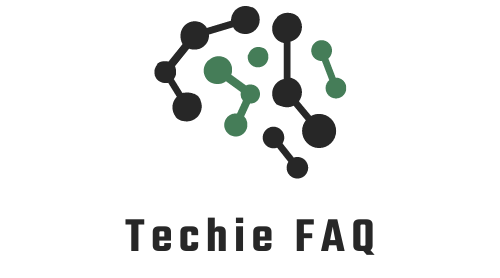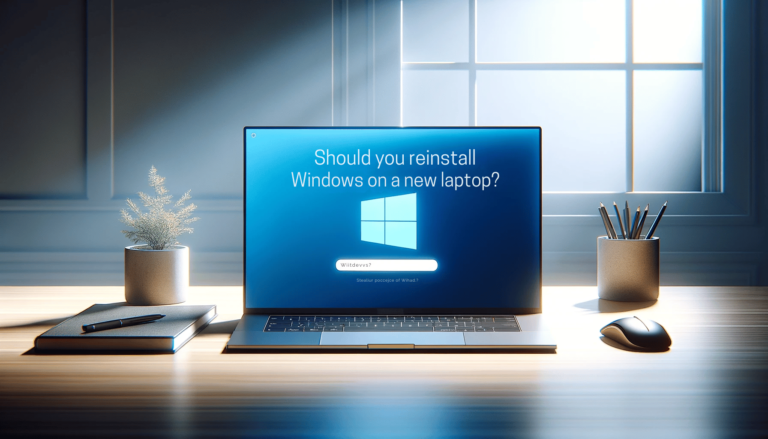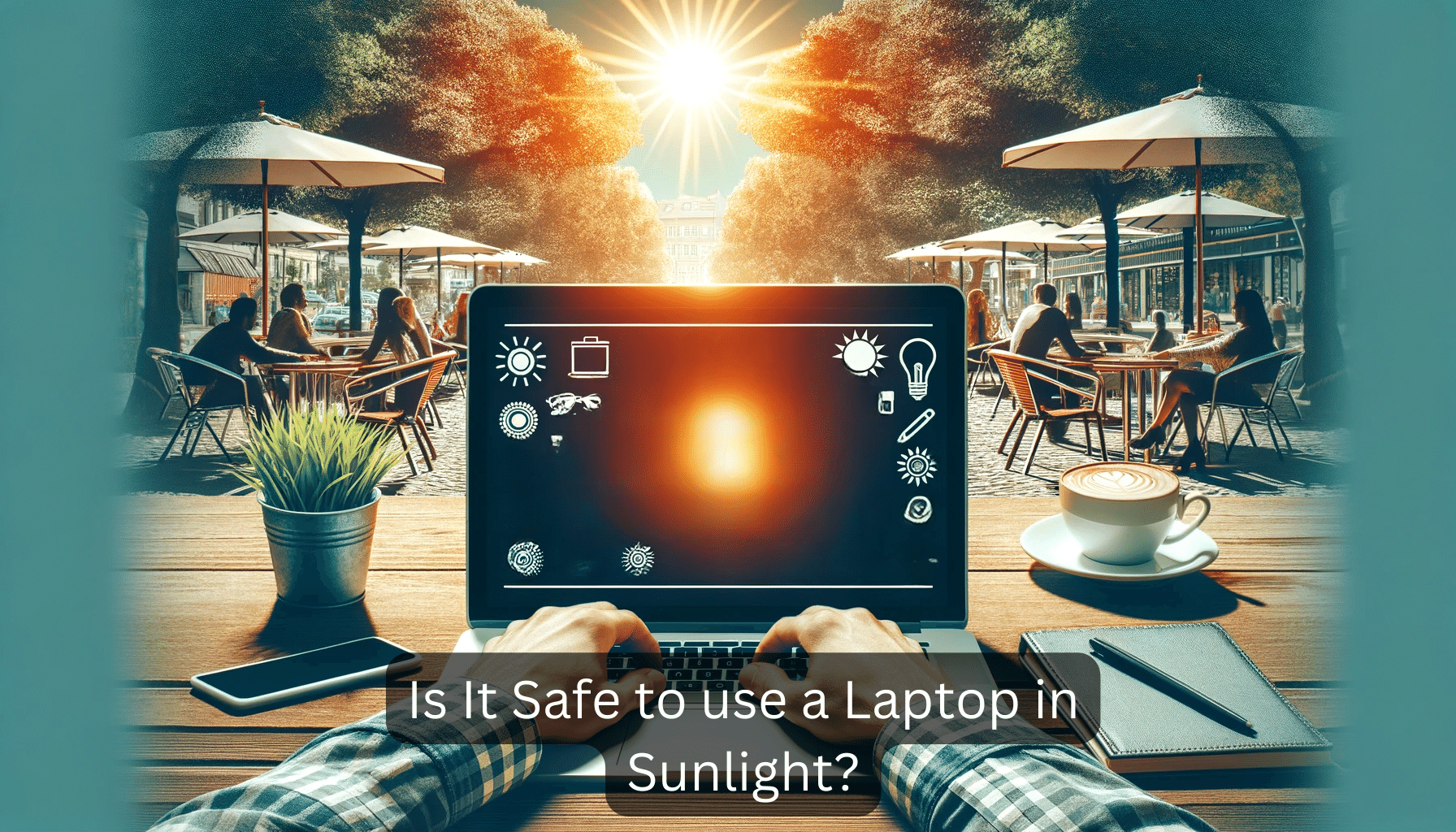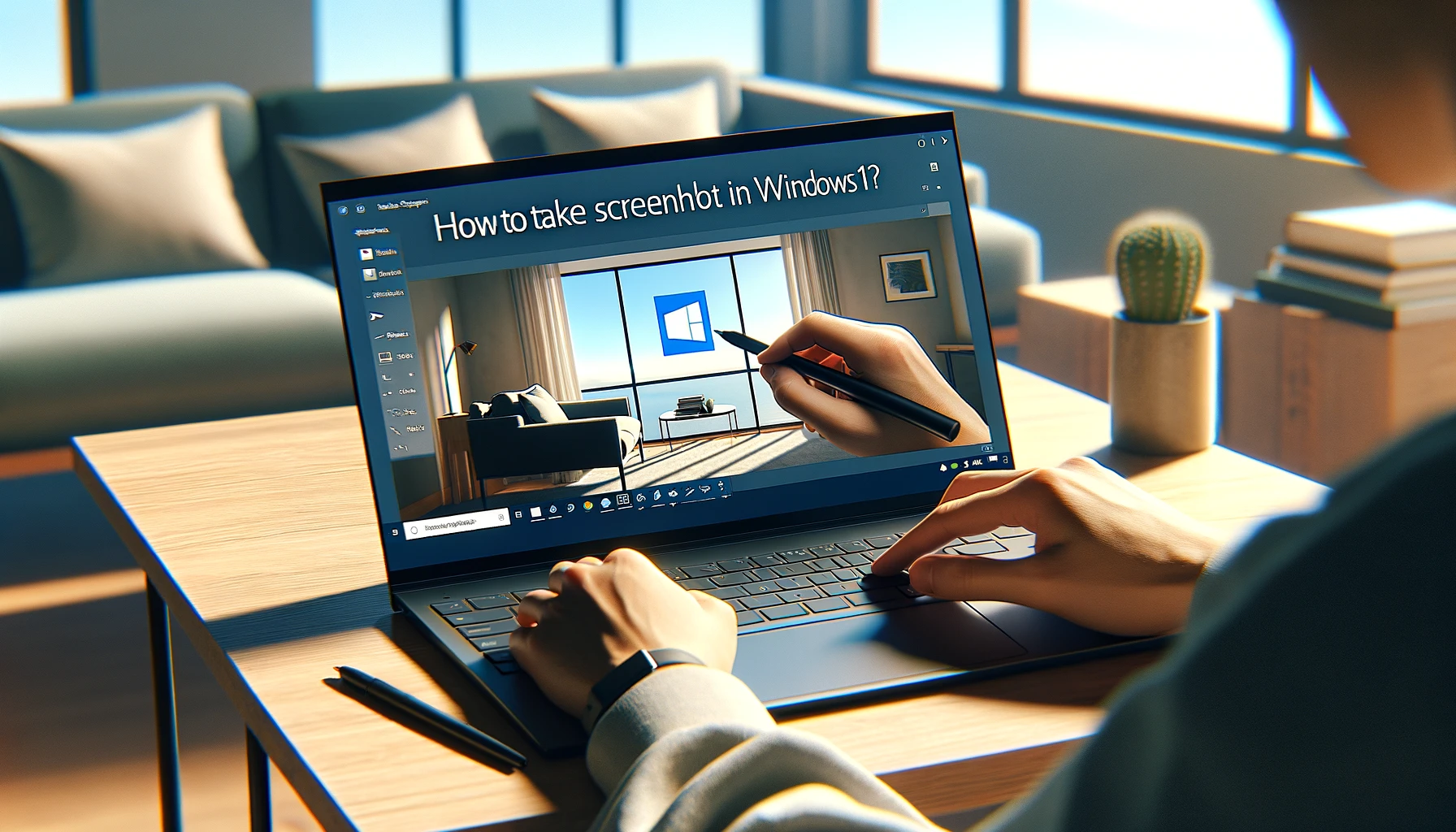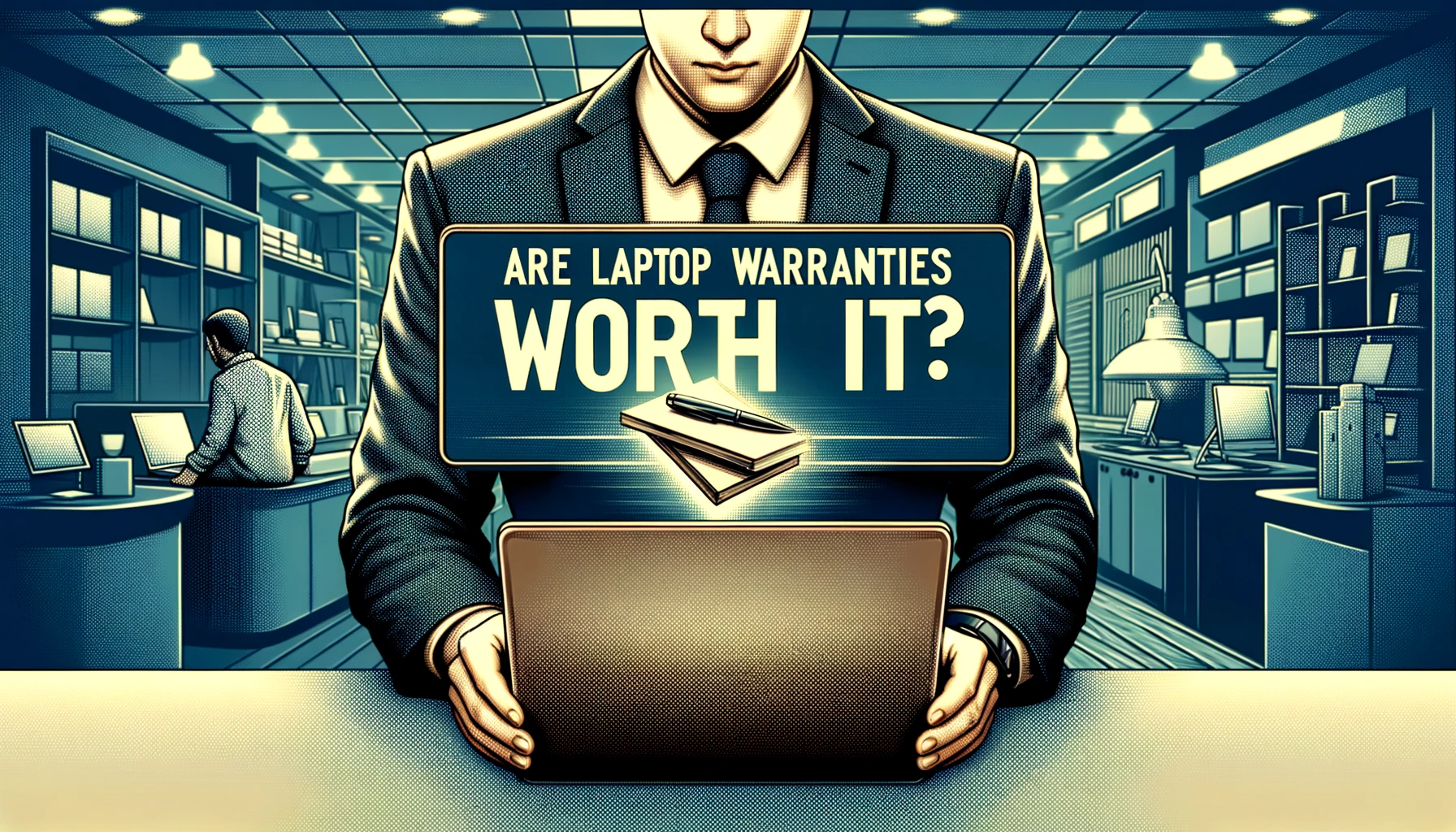Buying a new laptop can be thrilling, but it’s often loaded with bloatware that can slow down your shiny new machine. I’ve been there, excited to dive into my latest tech acquisition only to find a slew of unnecessary software pre-installed. That’s why I’m exploring the idea of reinstalling Windows on a new laptop.
Reinstalling Windows ensures you’re starting with a clean slate, which can improve performance and give you control over your system from the get-go. I’ll walk you through the reasons why this might be a smart move and what you should consider before taking the plunge. Whether you’re a tech newbie or a seasoned pro, you’ll find this insight invaluable for setting up your new laptop for success.
Reasons to Consider Reinstalling Windows on a New Laptop
When you’re debating whether to reinstall Windows on a new laptop, it’s key to weigh up the pros. Peak Performance is often the rallying cry for this decision. Fresh installs mean you’re starting off without any unnecessary software slowing down your system. Bloatware — the often uninvited apps that come pre-installed — isn’t just annoying; it can significantly hinder your laptop’s speed and efficiency. I’ve found that post-reinstallation, my laptops tend to run faster and smoother, much like a runner shedding unnecessary weight before a race.
Additionally, Security receives a boost when you choose to start anew. Pre-installed software might have vulnerabilities that have yet to be patched or could open backdoors for malware. By reinstalling Windows, I ensure that I’m in control of the applications secured on my system from day one.
Customisation is another factor that can’t be overstated. Being able to Tailor the System to your personal needs is a huge advantage. I prefer having a setup that aligns with my workflow, and a clean installation provides just that — a workspace uncluttered by unwanted software, ensuring that every byte of space and every ounce of processing power is dedicated to the tools I choose.
For those who value a lean operating system, here are some compelling reasons to reinstall Windows:
- Enhanced performance due to the lack of bloatware.
- Increased security by avoiding pre-installed vulnerabilities.
- The ability to personalise your user experience.
Let’s also not overlook the sense of Ownership. Taking the reins from the start can instil a deeper connection with your device. I’ve always felt more invested in laptops where I’ve taken the time to customize everything according to my preferences. It lends a sense of pride and satisfaction that can’t be beaten.
Although the thought of reinstalling an OS might seem daunting, especially for casual users, the long-term benefits can be substantial. With a bit of preparation and the right guidance, you can transform your laptop into a machine that feels truly yours — streamlined for high performance and tailored for security and efficiency.
Benefits of Starting with a Clean Slate
When you buy a new laptop, it’s tempting just to dive in and start using it straight away. However, I’ve found that taking a bit of extra time to reinstall Windows pays off significantly.
Improved Performance
A fresh installation of Windows means there are no leftover files or unnecessary pre-installed software that can drag down your system’s speed. Manufacturers often include bloatware that uses up precious resources, and by wiping the slate clean, it’s like turbocharging your laptop’s performance.
- Enhances system responsiveness
- Reduces boot and shutdown times
- Ensures smoother running of applications
Increased Security
Starting fresh also gives you a unique opportunity to fortify your laptop’s security from day one. With a new install, I can make sure only the most current and secure version of Windows is running, and I’m not inheriting any potential security risks that could have been present on the system.
- Latest security updates and patches
- Option to configure stringent security settings
- No risk of pre-installed malware or adware
Tailored User Experience
There’s nothing quite like setting up a system that’s customized exactly to my needs and tastes. Reinstalling Windows allows me to select what goes into my system and what stays out. This means I can create a lean, mean computing machine that’s optimized for my workflow and free from distractions.
- Customized settings and preferences
- Only essential software installed
- A clutter-free environment for maximum productivity
By considering a clean installation of Windows on a new laptop, I’m essentially ensuring the best possible start for my device. The initial effort is a small price to pay for the greater control, optimized performance, and personalized setup I gain, which over time translates into a more enjoyable and efficient computing experience.
Improving Performance and Speed
When I talk about enhancing a laptop’s performance, one of the most immediate benefits of reinstalling Windows is the increase in speed. A fresh Windows installation clears out any bloatware that manufacturers often pre-install on their devices. This bloatware can slow down your system, significantly affecting boot-up times and overall system responsiveness.
I’ve noticed that a new laptop with a clean Windows install typically has faster boot times, improved file search speed, and more efficient data processing. This improvement in speed is not merely theoretical; many users report a noticeable difference after a reinstall. Let’s look at some of the areas I’ve seen improvement in:
- Boot and Shutdown: A decluttered system has fewer background processes, leading to quicker start-up and shutdown procedures.
- Program Performance: Applications tend to run more smoothly when they’re not competing for resources with unwanted software.
- Overall System Responsiveness: Navigating through Windows is more fluid and satisfying without unnecessary programs hogging system resources.
In terms of data, reinstallation can lead to a significant uptick in performance metrics. Here’s a glimpse of what I’ve experienced:
| Metric | Typical Improvement |
|---|---|
| Boot Time | Up to 30% faster |
| Shutdown Time | Up to 25% faster |
| Application Launch Time | Up to 20% faster |
Beyond just raw speed, a clean Windows install typically means more stability. Drivers and software that come pre-installed might not always be the latest or most compatible versions. By reinstalling Windows, I have the opportunity to download the newest drivers and security patches straight from the source, which can result in a smoother, more secure experience.
In my ongoing quest for peak laptop performance, I find that reinstalling Windows is akin to a tune-up for a vehicle — it’s about keeping things running optimally. While it might sound daunting, the process can be straightforward and the rewards substantial. For anyone serious about harnessing the full potential of their hardware, taking this step can be a game-changer for daily computing tasks.
Taking Control of Your System
Reinstalling Windows on a new laptop puts me in the driver’s seat, allowing full control over the computing environment. It’s a proactive step taken by savvy users who understand the nuances of technology and its impact on daily productivity. I’m not just a passive consumer of factory settings; I’m an active participant shaping the machine to my needs.
When I reinstall Windows, I decide which applications to install. This tailored approach ensures that only the necessary software consumes valuable system resources, which can lead to a more efficient and personalized computing experience. The power to choose eliminates unwanted bloatware that often hogs memory and slows down startups.
Customization doesn’t stop at installing preferred software. It extends to system settings and user interface tweaks that align with my workflow. After a fresh Windows installation, I set up my user profile, alter visual effects for better performance, and adjust privacy settings for enhanced security. This level of customization can lead to an improved sense of system ownership and satisfaction.
Another critical aspect is setting up a strategic partition layout. By reinstalling Windows, I can design a partition structure that makes sense for the way I use my laptop. Typically, separating the operating system from data storage can be beneficial. It simplifies the backup process and can safeguard my documents from potential system crashes.
With each step, from selecting specific updates to configuring system services, I streamline my laptop to behave exactly how I want it. It’s not just about removing the unnecessary; it’s about optimizing the essential to create a computing experience that resonates with my personal preferences and performance expectations.
Through these actions, I take control of my system’s destiny, sculpting it into a lean and responsive companion that seamlessly integrates into my digital life. Each choice reflects my understanding of a balanced ecosystem where the hardware, software, and user unite in harmony.
Things to Consider Before Reinstalling Windows
Reinstalling Windows isn’t a step to be taken lightly. To make an informed decision, there are critical considerations to bear in mind. Backup is paramount. Before contemplating a fresh Windows install, ensure all vital data is safely backed up. Potential data loss is a significant risk otherwise.
Let’s not overlook hardware compatibility. Some newer laptops might not have immediate support from Windows for all hardware components. It’s essential to check with the manufacturer or dive into some research to confirm that drivers are available for the specific model in use.
Time investment is another aspect that deserves attention. It’s not just the installation of the operating system that takes time; it’s also customizing settings, reinstalling applications, and transferring files. A thoughtful time allocation is imperative for the smoothest transition possible.
I always emphasize the importance of having installation media on hand. This could be a USB drive with the necessary installation files or access to a secure download source. Make sure you also have a valid Windows license key; without it, the entire effort is for naught.
The potential need for technical knowledge can’t be ignored. While I find the process straightforward, if you’re not comfortable with technical tasks, it’s advisable to seek assistance or learn more about the process before embarking on this journey.
Remember to consider system updates. Directly after a fresh install, there may be numerous updates required to bring the operating system up to the latest version. This is crucial for security and full functionality.
Lastly, understanding the pros and cons of Windows versions is key. If your laptop came with a specific version of Windows, it’s worth pondering if an upgrade or downgrade is necessary for your purposes.
By considering these factors, you’re paving the path for a successful reinstall that truly enhances your new laptop’s performance to its fullest extent.
Conclusion
Deciding to reinstall Windows on your new laptop can be a smart move to tailor your system to your needs and ensure it’s running at peak performance. With the right preparation and knowledge, you can navigate the process smoothly and reap the rewards of a clean and secure setup. Remember that the initial effort you put into this can pay off in the long run with a more efficient and personalized computing experience. So weigh the benefits against the considerations and if you choose to proceed, you’ll be setting the stage for a better laptop experience right from the start.