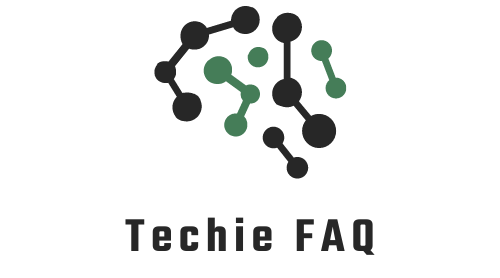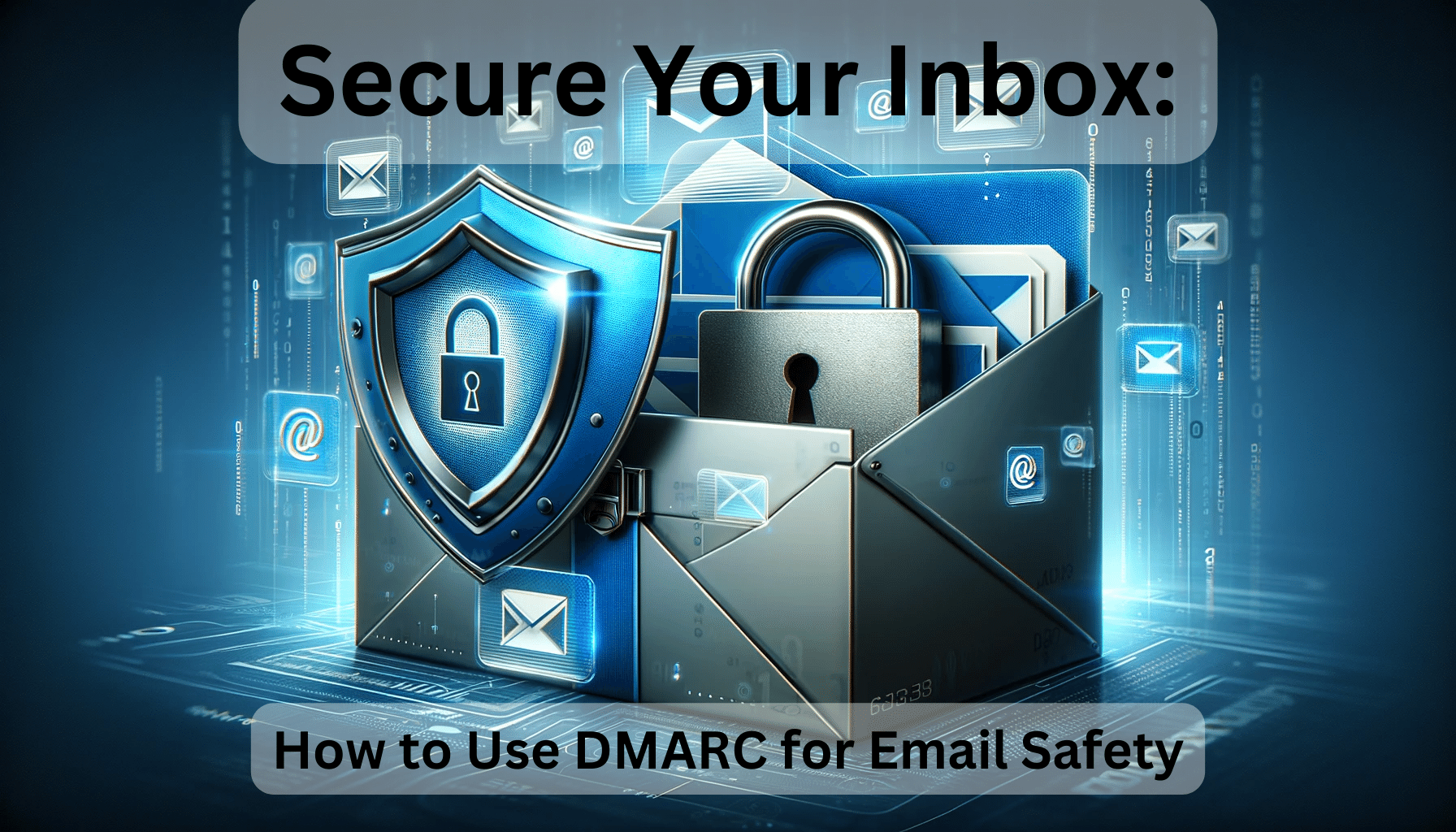When it comes to choosing a new laptop, the debate between Windows laptops and Chromebooks is a hot topic. I’ve explored the ins and outs of both to help you make an informed decision. Windows laptops have long been the go-to for many users, but Chromebooks have been gaining ground with their simplicity and cloud-based operation.
The choice isn’t just about the operating system; it’s about what fits your lifestyle and work needs. With Windows laptops offering a familiar interface and a wide range of software, and Chromebooks boasting speed, security, and affordability, it’s a tough call to make. Let’s dive into what sets them apart and see which might be the better choice for you.
By the end of this post we will have answered are Windows laptops better than Chromebooks?
Overview of Windows laptops and Chromebooks
As we delve deeper into the nuances that distinguish Windows laptops from Chromebooks, it’s crucial to understand the fundamental characteristics that define each device. Both aim to cater to different user preferences and demands with their unique features and operating environments.
What is a Windows Laptop?
A Windows laptop is a portable computer running on Microsoft’s Windows operating system, which is widely recognized for its versatility and vast ecosystem. Here are some key points that need to be taken into account when considering a Windows laptop:
- Comprehensive Software Compatibility: Users have access to a broad range of software for both professional and personal uses.
- Hardware Diversity: With myriads of manufacturers such as Dell, HP, and Lenovo, Windows laptops come in various configurations and styles.
- Familiar User Interface: Many users grew up with or are accustomed to Windows, making it a comfortable option for day-to-day use.
- Flexibility for Upgrades: Windows laptops often offer the possibility to upgrade hardware, such as RAM and storage, which is ideal for users seeking longevity and performance enhancements.
Windows laptops are a staple in the computing world and have been the benchmark for standard computing needs due to their all-rounded capabilities.
What is a Chromebook?
On the other side of the spectrum lies the Chromebook, a new breed of laptops that embraces simplicity and cloud computing. Chromebooks are designed around the Google ecosystem, with notable features including:
- Speed and Simplicity: ChromeOS, the operating system for Chromebooks, provides a fast and intuitive experience that focuses on efficiency.
- Cloud-centric Design: Most applications and data are stored in the cloud, offering ease of access and synchronization across devices.
- Automatic Updates and Security: Chromebooks are known for having built-in virus protection and automatic updates that ensure the system is always current and secure.
- Cost-effective Options: Generally, Chromebooks come at a lower price point, making them an attractive option for budget-conscious users or educational institutions.
Chromebooks are carving out a space for themselves, especially among users who prioritize mobility, simplicity, and quick access to web-based applications.
Each type of laptop holds its own in particular scenarios, and recognizing these scenarios is key to deciding which one aligns with your digital lifestyle. Let’s explore the major factors that contribute to the performance and usage of these devices.
Performance comparison
Processor and RAM
When it comes to raw computing power, the processor and RAM are indispensable components. Windows laptops generally offer a broader selection of CPUs, from low-end Intel Celerons to high-powered Intel Core i9s or AMD Ryzen processors. My experience tells me this variety lets users choose the precise balance between performance and budget. Typically, Windows machines boast more RAM as well, often starting at 4GB and escalating to a robust 64GB for the most demanding tasks.
Chromebooks, however, tend to focus on efficiency over power. They’re usually equipped with lower-tier processors, like Intel Atom or Celeron, which handle basic tasks commendably without draining the battery. Chromebook RAM often starts at 2GB and goes up to 8GB, which is ample for their designed functions. The synergy between Chrome OS and the hardware offers a smooth experience for everyday tasks despite the seemingly modest specs.
Graphics Capability
When I dive into graphics capability, there’s a distinct divide. Windows laptops often have the upper hand, particularly when it comes to discrete GPUs from Nvidia or AMD. For anyone with a penchant for gaming, video editing, or 3D modeling, that’s a crucial factor. Windows devices support a wider range of graphics-driven applications, which is why you’ll find them as a staple in the arsenal of creative professionals.
Conversely, Chromebooks typically rely on integrated graphics which are sufficient for streaming videos and casual games. They’re not geared towards high-end graphics performance, but that’s by design. The streamlined nature of Chrome OS doesn’t call for the same level of graphics horsepower that some Windows applications do.
Storage Capacity
Lastly, let’s consider storage capacity. Windows laptops come with a spectrum of storage options, commonly featuring SSDs (Solid State Drives) for faster access and larger HDDs (Hard Disk Drives) for more space. Sizes vary widely, starting from 128GB SSDs to 1TB or more. This makes them adaptable for users with large local libraries of software, media, and documents.
Chromebooks, with their cloud-first approach, typically sport less local storage, often ranging from 16GB to 64GB. They’re designed to work seamlessly with cloud services like Google Drive, which means a lot of data is stored online. For users immersed in Google’s ecosystem who rely predominantly on web apps and cloud storage, the lean storage on a Chromebook isn’t a limitation; it’s actually a feature that helps keep the devices affordable and light.
Each of these elements play a role in defining the performance of a laptop and it’s clear that both Windows laptops and Chromebooks are designed with different end-users in mind. From the multifaceted powerhouse that a Windows laptop can be to the efficient, minimalist Chromebook, the performance narrative isn’t about one being better than the other; it’s about which device better aligns with your specific needs and workflow.
Operating system comparison
When it comes to operating systems, the battle between Windows laptops and Chromebooks is highly dependent on workflow demands and user preferences. The operating system is the heart of a laptop, influencing everything from software compatibility to security features. Let’s delve into the intricacies of both to see how they stack up.
Windows OS
My experience with Windows OS has always highlighted its adaptability and wide-ranging functionality. It’s a robust operating system with decades of development behind it, offering an experience that’s rich in features and customization options. With its latest iteration, Windows 10—and the introduction of Windows 11—we’re seeing further integration with touch interfaces, voice controls, and pen computing. These versatile platforms make these laptops an optimal choice for users who require specific, professional software that’s exclusive to Windows or prefer a traditional computing environment.
Key aspects of Windows OS include:
- A vast library of software and games, many of which are exclusive to Windows.
- Compatibility with various hardware components and peripherals.
- A user-friendly interface that’s familiar to most computer users.
- Strong multitasking capabilities with advanced features like virtual desktops.
Microsoft’s OS allows for a broad selection of software; from industry-standard creative suites to game development tools that simply aren’t available on Chrome OS. Security is robust, with regular updates and the inclusion of Windows Defender—a credible antivirus solution at no extra cost.
Notably, maintenance and troubleshooting are more hands-on with Windows. Users must keep their systems updated and protected against malware, a factor that can be more demanding than Chrome OS’s streamlined approach.
Chrome OS
On the flip side, Chrome OS runs on Chromebooks and is a more straightforward, contained system. Optimized for Google services, Chrome OS is essentially a souped-up Chrome web browser that provides a seamless experience for users heavily invested in the Google ecosystem. This can include services like Google Drive, Gmail, and Google Classroom, making it an excellent fit for students and educators or businesses that operate largely online.
Features that set Chrome OS apart are:
- Quick start-up times and an overall focus on speed and efficiency.
- An emphasis on cloud-based storage, minimizing reliance on physical hard drives.
- Automatic updates that run quietly in the background, reducing the need for manual maintenance.
- A minimalistic interface designed to be easy-to-use, even for those with little to no computing experience.
Chromebooks often integrate better with Android devices, adding layers of convenience for users already within the Google/Android ecosystem. Additionally, the Google Play Store opens a variety of apps that are touch-optimised, an area where the versatility of some Windows laptops might fall short.
Security is another strong suit for Chrome OS; it was designed with protection at its core. The system has multiple layers of security to safeguard against malware, reducing the need to purchase additional antivirus software.
Software compatibility
When determining if Windows laptops are better than Chromebooks, it’s essential to consider the software compatibility of each.
Windows Software Compatibility
One of my favourite aspects of Windows laptops is their extensive software compatibility. With Windows, I can run nearly any program I need, from widely-used office tools to specialized design software. This is especially advantageous for professionals who rely on industry-specific software that may not be available on other operating systems.
Moreover, Windows stands out when it comes to legacy software support. This means not only can businesses continue to use older applications that are crucial to their operations, but also gamers like me have access to a vast library of classic games.
- Extensive range of compatible software
- Support for professional and legacy applications
- Ideal for specialized tasks
Chromebook Software Compatibility
Chromebooks, by contrast, have a different approach. They’re built primarily for online use, with a focus on cloud-based applications. If you’re heavily invested in Google’s suite of apps like Google Docs, Sheets, and Slides, a Chromebook integrates these services effortlessly.
Android app compatibility is another win for Chromebooks. Here’s a cool feature: the Google Play Store on Chromebooks allows users to install Android apps, giving users access to a plethora of mobile applications right on their laptop.
However, it’s worth noting that when it comes to traditional desktop software, Chromebooks may not tick all the boxes for power users who require full-featured applications.
- Optimised for Google services and cloud storage
- Access to Google Play Store and Android apps
- May not support some desktop software needed by power users
Understanding software compatibility is just one piece of the puzzle. The decision between Windows laptops and Chromebooks also hinges on several other factors such as hardware capabilities, security features, and user-specific requirements. Given the strengths and limitations of each in terms of software, your choice will largely depend on how you intend to use your computer.
User interface and user experience
Windows Laptop Interface and Experience
When I explore the Windows laptop interface, it’s clear Microsoft has invested heavily in creating an intuitive and familiar user experience. I’m immediately greeted by the Start menu, which has evolved over the years but remains a central hub for application access and search functionality. The taskbar is another staple feature, providing quick access to frequently used programs and system notifications.
Navigating through the Windows environment, I find that multitasking capabilities are a strong point, with features like window snapping and virtual desktops enhancing productivity. Personalization options are abundant too, allowing me to adjust themes, backgrounds, and system settings to suit my preferences.
One of the most notable aspects of the Windows interface is its compatibility with a wide array of hardware, meaning touchscreens, styluses, and various input devices are all supported, enhancing the overall user experience.
| Feature | User Experience Impact |
|---|---|
| Start Menu | Simplifies program access and searching |
| Taskbar | Facilitate quick app launches |
| Multitasking capabilities | Enhances productivity |
| Personalization options | Customizes user environment |
| Diverse hardware compatibility | Improves interaction with the device |
Moreover, regular updates ensure that the Windows interface stays up-to-date with the latest design trends and usability improvements. For power users and those accustomed to Windows, this provides a continuity that’s hard to beat.
Chromebook Interface and Experience
In contrast, the Chromebook interface prioritizes simplicity and minimalism, clearly designed with cloud navigation in mind. One of the most striking features is the Chrome OS’s emphasis on the Chrome browser, which acts as both a gateway to the web and a container for web apps.
I find the Chromebook’s shelf at the bottom of the screen — analogous to the Windows taskbar — handy for accessing my favourite apps and websites quickly. Notifications and system settings are neatly tucked away in the system menu, a click away from the clock in the bottom-right corner.
The focused design of the Chromebook interface translates to a streamlined user experience. It encourages a more straightforward computing approach, where cloud services like Google Drive and Google Docs are front and centre. As I dive into the settings, I notice a lack of extensive customization options compared to Windows, but this could be seen as a boon for users who prefer a ‘set it and forget it’ mentality.
| Feature | User Experience Impact |
|---|---|
| Chrome browser focus | Centralizes web and app usage |
| Shelf | Provides quick access to apps and websites |
| Streamlined design | Simplifies navigation and reduces clutter |
| Seamless cloud integration | Streamlines work with Google services |
Price comparison
Windows Laptop Price Range
When it comes to Windows laptops, the price spectrum is vast, accommodating nearly every budget. As of my latest research, the market offers an array of options. Entry-level Windows laptops start from as low as £200, tailored for those who require basic computing capabilities for activities like web browsing, using Microsoft Office, and media playback. For mid-range models, designed for more demanding tasks such as graphic design and casual gaming, prices typically range between £400 and £800.
High-end Windows laptops, boasting top-tier components like the latest processors, high-resolution displays, and powerful graphics cards, can reach prices well above £1,000. In fact, for premium models that offer cutting-edge performance and ultra-sleek designs suitable for professional software and intensive multitasking, expect to pay up to and beyond £2,000.
Chromebook Price Range
Chromebooks, known for their affordability and integration with Google’s ecosystem, have their own price range. Many models available fall within the budget-friendly segment, with basic Chromebooks starting as low as £150. These devices cater perfectly to users primed for web-centric tasks and utilizing Android apps.
Heading towards the mid-tier segment, Chromebooks aimed at students or professionals who need a tad more functionality are priced between £300 and £500. These often come with better displays, more memory, and faster processors compared to their entry-level counterparts.
Premium Chromebooks, which boast features like high-quality, touch-enabled displays, increased storage, and advanced processors, come at a higher cost – ranging from £500 to £1,000. It’s worth noting that while still generally more affordable than their Windows counterparts, high-end Chromebooks are designed to offer an upscale experience within the confines of Chrome OS.
Conclusion – Are Windows Laptops Better Than Chromebooks?
Deciding between a Windows laptop and a Chromebook boils down to your personal needs and computing habits. If you’re after versatility and a wide array of software options, Windows laptops are the way to go. They’re a powerhouse for professional tasks and offer a familiar interface that’s been refined over the years.
Chromebooks, however, shine in simplicity and efficiency, perfect for those who live in the cloud and crave speed and security. They’re also a smart pick for anyone deeply rooted in Google’s ecosystem. No matter your choice, there’s a device that’ll match your budget and exceed your expectations. Remember, the best tech is the one that fits seamlessly into your life and lets you work and play exactly how you like.