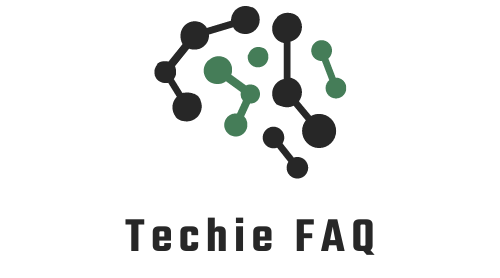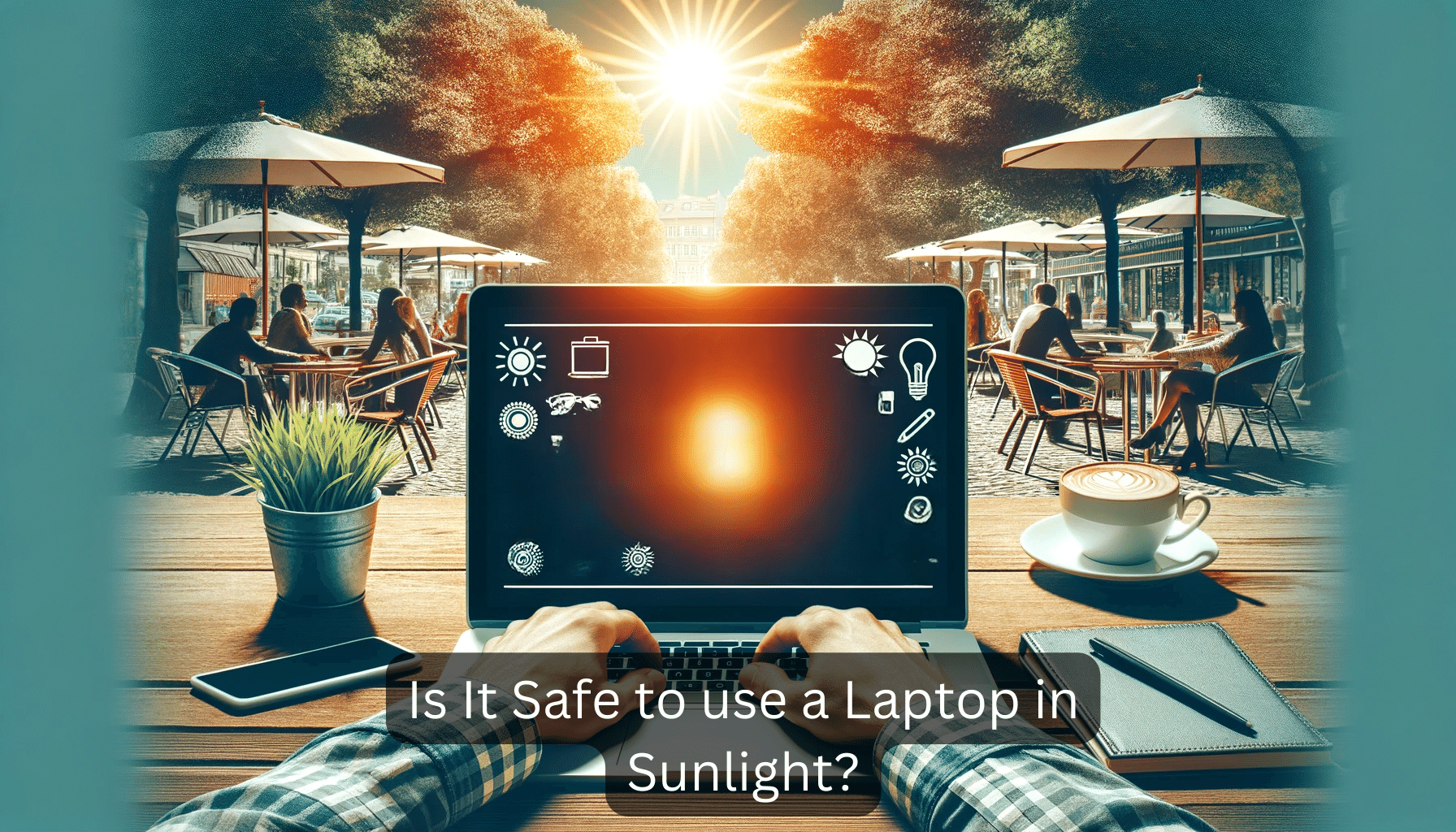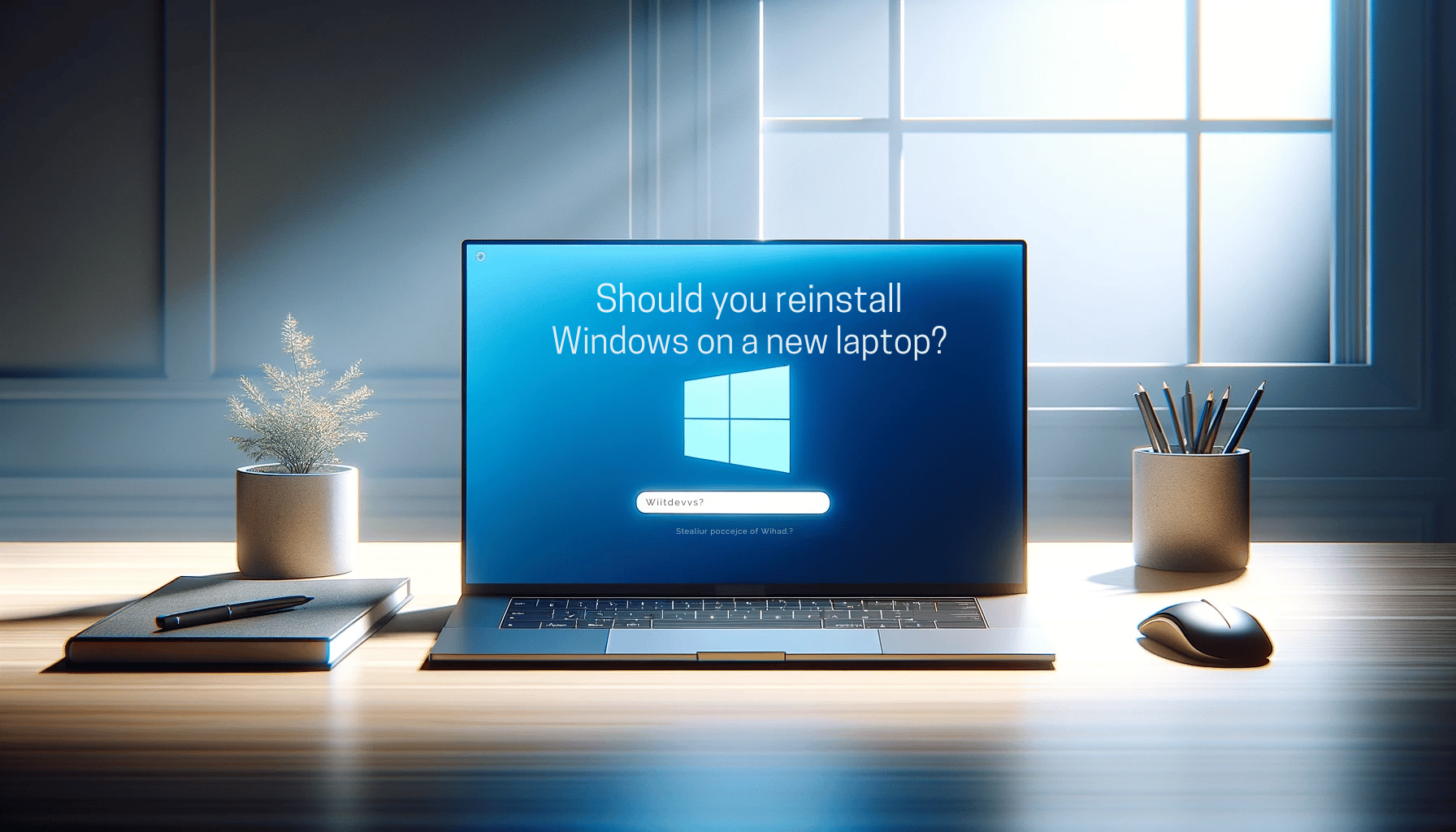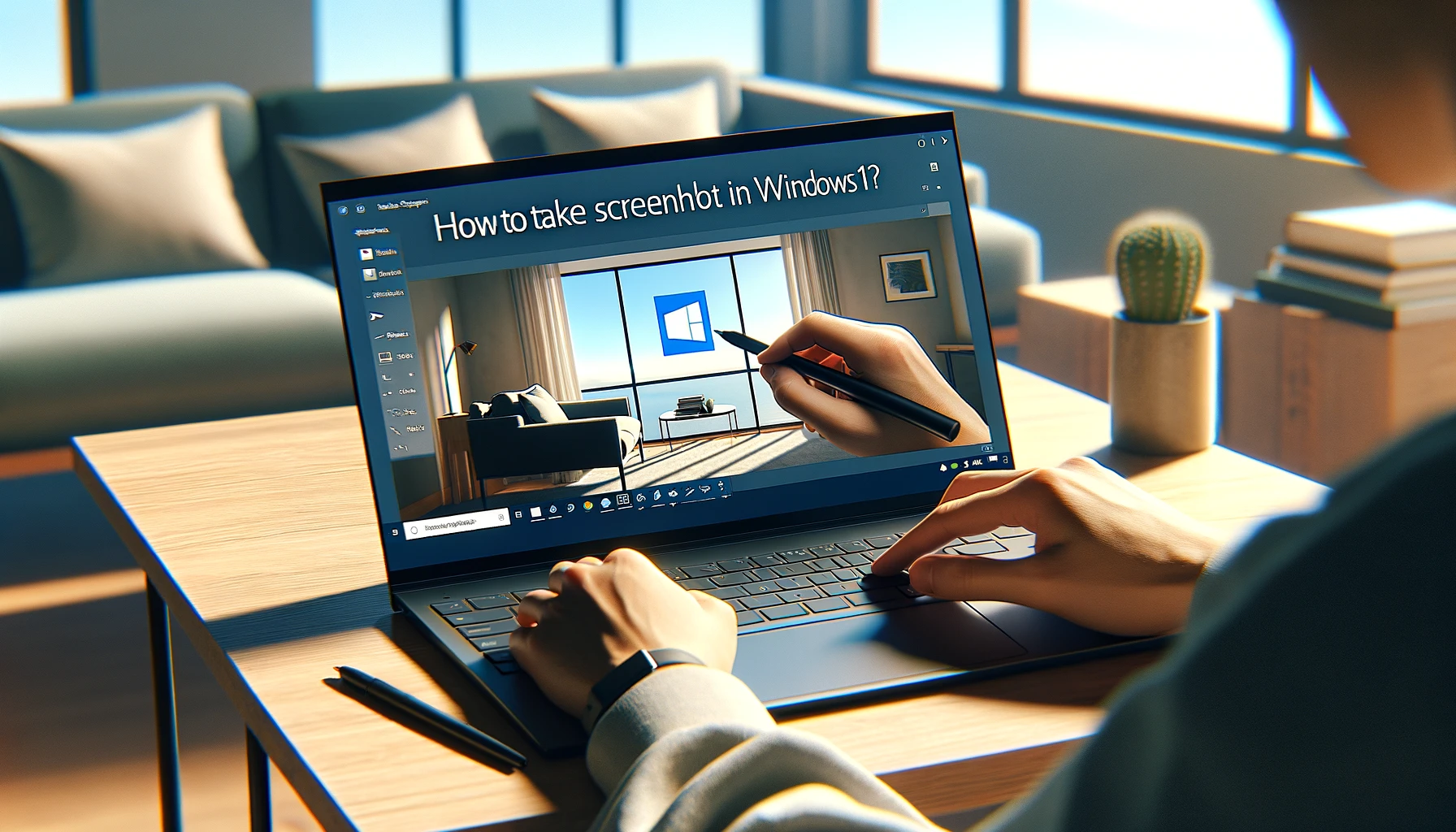We’ve all been there, tapping our fingers impatiently as our laptop sluggishly tries to keep up. It’s frustrating when a slow machine hinders productivity, isn’t it? But don’t worry, I’ve got some tried-and-true fixes that’ll have your laptop zipping along in no time.
From decluttering your hard drive to upgrading your hardware, I’ll guide you through the steps to breathe new life into your laptop. Whether you’re a student on a deadline or a professional with a busy schedule, these tips are going to be lifesavers.
Clearing Out Unnecessary Files
A common culprit for a lagging laptop is a cluttered hard drive. It’s a lot like trying to find a book in a crowded library; the more stuff in the way, the longer it takes. That’s why one of my first steps in speeding up a laptop is to clear out unnecessary files.
Temporary files are a great place to start. They’re created as a sort of scratchpad by your operating system and applications, but they often hang around longer than they’re needed. Tools like the Disk Cleanup utility on Windows or third-party apps can help sweep these away in a breeze.
Remember to look out for duplicate files too. It’s easy to download or save the same file more than once over time. I use duplicate file finder tools that scan my drive and help me get rid of redundancies without a sweat.
Then there’s the downloads folder, often a graveyard for old files. I make it a habit to sift through my downloads regularly, removing anything I no longer need. This simple action can surprisingly free up a substantial amount of space.
For those large files, I make sure to:
- Review and delete unnecessary large files
- Archive old documents and media to external storage
- Utilize cloud storage to offload files from my local drive
Don’t forget about apps and programs you no longer use. I periodically go through the apps installed on my laptop, uninstalling those that have outlived their usefulness or that I haven’t opened in months. This not only clears out space but often improves boot times and overall performance.
Maintaining a lean hard drive is crucial for optimal laptop performance. Habitual cleaning, coupled with regular checks, ensures that my laptop’s storage doesn’t become a bottleneck. Remember, a tidy drive is a speedy drive, so make decluttering part of your routine. And if you’ve gotten rid of all the excess and performance is still lacking, it might be time to consider the next steps, like upgrading your hardware or exploring deeper system optimizations.
Removing Unwanted Programs
When I notice my laptop’s performance dragging, I make it a priority to comb through the list of installed programs. It’s impressive how software accumulates over time. Some programs may have been important once but now they’re just taking up valuable space and potentially running background processes that slow things down.
To tackle this, I start by opening the Control Panel or Settings app, depending on my operating system. Under Programs, I’ll find a feature to Uninstall a program or Add or remove programs. Clicking here reveals a list of all the software installed on my laptop. I sort this list by size or last used date to identify heavy-hitters and outdated apps that may be quietly hindering performance.
Here’s my process:
- Review each program on the list and ask myself when I last used it.
- If I can’t remember or it’s been several months, I consider whether it’s essential to keep.
- Look at the size of the program. Larger programs free up more space when removed.
- Be mindful of removing any software that supports my hardware or operating system—these are crucial.
Uninstalling is typically straightforward. I simply select the program in question and choose Uninstall. Some programs may require a restart after removal, and it’s not uncommon for the uninstallation process to trigger my antivirus software to ask for confirmation — that’s perfectly normal.
After cleaning out needless software, I often notice an improvement in my laptop’s boot time and overall performance. And with more free space on my hard drive, there’s less clutter for the operating system to sift through. Remember, it’s not just about freeing up hard drive space — every program has the potential to impact system resources, so a lean program list helps maintain a faster, more efficient machine.
Running Disk Cleanup
A nifty tool built into Windows is Disk Cleanup. It’s surprisingly simple to use and incredibly effective at freeing up space on your laptop’s hard drive. With just a few clicks, you can remove a variety of system files, including temporary internet files, system error memory dump files, and even thumbnails that aren’t serving any current purpose.
To run Disk Cleanup, I simply type “Disk Cleanup” into the search bar and select the tool. Once it’s open, I choose the drive I want to clean (usually the C: drive) and click OK. The tool then scans for files that can be safely deleted. It might take a minute or two, but patience here means extra space and speed for my laptop.
Here are the steps I follow:
- Open Disk Cleanup
- Select the drive to clean
- Choose the files to delete
- Confirm and let the tool work its magic
It’s worth noting the difference between the regular cleanup and the “Clean up system files” option. The latter dives deeper and clears out more substantial files such as previous Windows installations that can take up a significant amount of space. Before you select this though, be sure you won’t need those files, as this process is irreversible.
When Disk Cleanup completes its task, I usually find the performance of my laptop is noticeably improved, especially if I haven’t run the tool in a while. Boot times can be shorter and applications tend to respond faster, all thanks to the reclaimed space on the drive. I make sure to run this tool regularly, as part of my laptop maintenance routine, to keep my system running smoothly. It’s astonishing how accumulated files can weigh a system down, and Disk Cleanup lifts that burden with ease.
Remember, keeping your hard drive with plenty of free space is not just about aesthetics; it’s about efficiency. Your laptop’s hard drive thrives on the breathing room to function optimally, and routine cleanups help sustain its health and your productivity.
Defragmenting the Hard Drive
When a laptop begins to slow down, one of the culprits might be file fragmentation on the hard drive. Defragmenting, also known as disk defragging, is the process of consolidating fragmented files on your hard drive. Fragmentation occurs naturally when you use a computer – as you create, delete, and modify files, pieces of data can get scattered across the hard drive. This scattering forces your laptop to work harder than necessary to locate and access these pieces, which can slow down performance.
To tackle this issue, I recommend using the defragmentation tool that comes with your operating system. On Windows laptops, you can access the Disk Defragmenter, which reorganizes fragmented data so your disks and drives can work more efficiently.
Here’s how to initiate defragmentation on a Windows laptop:
- Open the Start menu and type ‘Defragment and Optimize Drives’ in the search bar.
- Choose the optimum drive, usually (C:), and click ‘Analyze’.
- Once the analysis is complete, you’ll see a percentage of fragmentation. If it’s above 5%, I suggest you proceed with the defragmentation by clicking on ‘Optimize’.
It’s worth noting that defragmenting is only necessary for laptops with traditional mechanical hard drives. If you’re using a newer laptop with a solid-state drive (SSD), skip this step as defragmentation isn’t just unnecessary; it could even reduce the lifespan of your SSD. SSDs are typically faster and don’t require defragmentation because the lack of moving parts means no file-access speed is lost due to fragmentation.
Running a defrag periodically can be part of regular laptop maintenance to keep things running smoothly. But this isn’t something you’ll need to do often – setting a schedule for once a month or when the fragmentation level significantly increases should suffice. Remember, defragmentation can potentially offer a palpable boost to your laptop’s responsiveness, particularly when opening files or running applications that had previously been slow to load.
Upgrading Hard Drives to SSD: A Game-Changer for Laptop Speed
One of the most impactful upgrades you can make to boost the performance of a slow laptop is replacing its traditional hard drive (HDD) with a solid-state drive (SSD). This upgrade can breathe new life into your laptop, significantly enhancing its speed and responsiveness. Here’s why and how you should consider this upgrade:
Why Upgrade to an SSD?
1. Speed: SSDs provide faster data access speeds than HDDs. This means quicker boot times, faster file transfers, and more responsive applications.
2. Durability: With no moving parts, SSDs are less prone to physical damage, making them a reliable choice for laptops, which are often moved around.
3. Energy Efficiency: SSDs consume less power, which can lead to improved battery life in laptops.
4. Silent Operation: Unlike HDDs, SSDs are virtually silent as they don’t have any mechanical parts.
How to Upgrade to an SSD
1. Choose the Right SSD: Ensure the SSD is compatible with your laptop. Look for size (2.5-inch is standard for laptops), interface (SATA III is common), and storage capacity.
2. Backup Your Data: Before replacing your HDD, backup important files to avoid data loss.
3. Installation: You can either replace the HDD with the SSD or, if your laptop has an extra slot, add the SSD as additional storage. For most laptops, this involves unscrewing the back panel and replacing the drive.
4. Install Operating System: Install your operating system on the SSD. You can either do a fresh install or clone your existing HDD.
5. Optimize Settings: Once installed, ensure your laptop’s BIOS is set to boot from the SSD. You might also want to tweak some settings for optimal SSD performance.
By upgrading to an SSD, you’ll not only see a notable improvement in your laptop’s speed but also enjoy a more robust and energy-efficient computing experience.
Upgrading Your RAM
In the quest for a faster laptop, upgrading your RAM (Random Access Memory) is one of the most cost-effective moves you can make. RAM is a critical component that allows your system to perform multiple tasks at the same time. If you’re constantly facing the spinning wheel of death while switching between applications, it might be time for a RAM upgrade.
I’ve found that most basic laptops come with a minimum amount of RAM needed to run the operating system and a few applications. However, as you start to demand more from your machine—like opening many browser tabs, running several programs simultaneously, or editing photos and videos—additional RAM becomes essential. This is where upgrading RAM can give your laptop a significant performance boost.
Furthermore, if you’re a gamer or use resource-intensive software, it’s essential to have enough RAM to handle these applications without a hitch. More RAM means more applications can be run concurrently, reducing the need to swap data on and off your hard drive, which is a much slower process.
Before purchasing new RAM, here are a few things you should do:
- Check Compatibility: Ensure that the RAM you’re buying is compatible with your laptop. The manufacturer’s website usually lists the specifications or you can use tools that scan your system and recommend compatible memory.
- Determine Capacity: Find out the maximum RAM capacity of your laptop. There’s no point in buying 16GB of RAM if your laptop tops out at 8GB.
- Choose the Right Type: RAM comes in different types, such as DDR3 or DDR4, and at various speeds. Get the type that matches your system’s requirements.
After ensuring compatibility and determining capacity, the process of upgrading is straightforward. Switch off your laptop, remove the back panel, and you’ll see the RAM slots. Typically, they’re clearly marked and easily accessible. After slotting in the new RAM, just put the panel back on, boot up, and enjoy the improved performance. With the right tools and a bit of caution, upgrading RAM can be done in minutes, reviving your laptop’s speed considerably.
Conclusion
Reviving your laptop’s speed isn’t as daunting as it might seem. I’ve walked you through the essentials: decluttering your hard drive and considering a RAM upgrade. Remember, a tidy digital space allows for smoother operation, and a memory boost can make a world of difference for multitasking prowess. Don’t let a sluggish laptop slow you down. With these strategies, you’re well on your way to reclaiming a quick and efficient workflow. And if you’re ever in doubt, revisiting these steps can help keep your laptop in top form for years to come.
Frequently Asked Questions
How can I improve the performance of a slow laptop?
Clear out unnecessary files, uninstall unused apps, archive old documents to external or cloud storage, and consider hardware upgrades or system optimizations.
What types of files should I delete to free up space?
Delete temporary files, duplicate files, downloads you no longer need, and large files that you don’t use regularly.
How can uninstalling programs improve my laptop’s performance?
Uninstalling programs you no longer use can free up valuable disk space, and it can also reduce CPU usage and potentially speed up your system’s startup time.
Is upgrading RAM a good option for a slow laptop?
Yes, upgrading RAM can be particularly helpful if your laptop struggles with multitasking or running resource-intensive applications, leading to a significant performance boost.
What should I consider when purchasing RAM for my laptop?
Check your laptop’s compatibility (e.g., DDR type), determine how much RAM your system can handle, and how much you currently have before purchasing more.
Can I easily upgrade the RAM on my laptop myself?
Many laptops allow for RAM upgrades, and it is often a simple process. However, it’s essential to follow a step-by-step guide specific to your laptop model to avoid any damage.