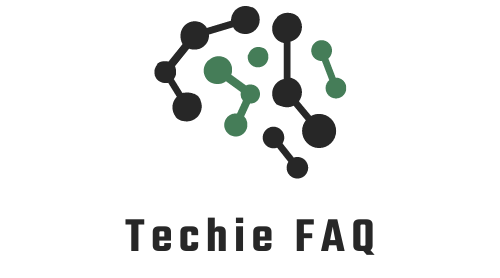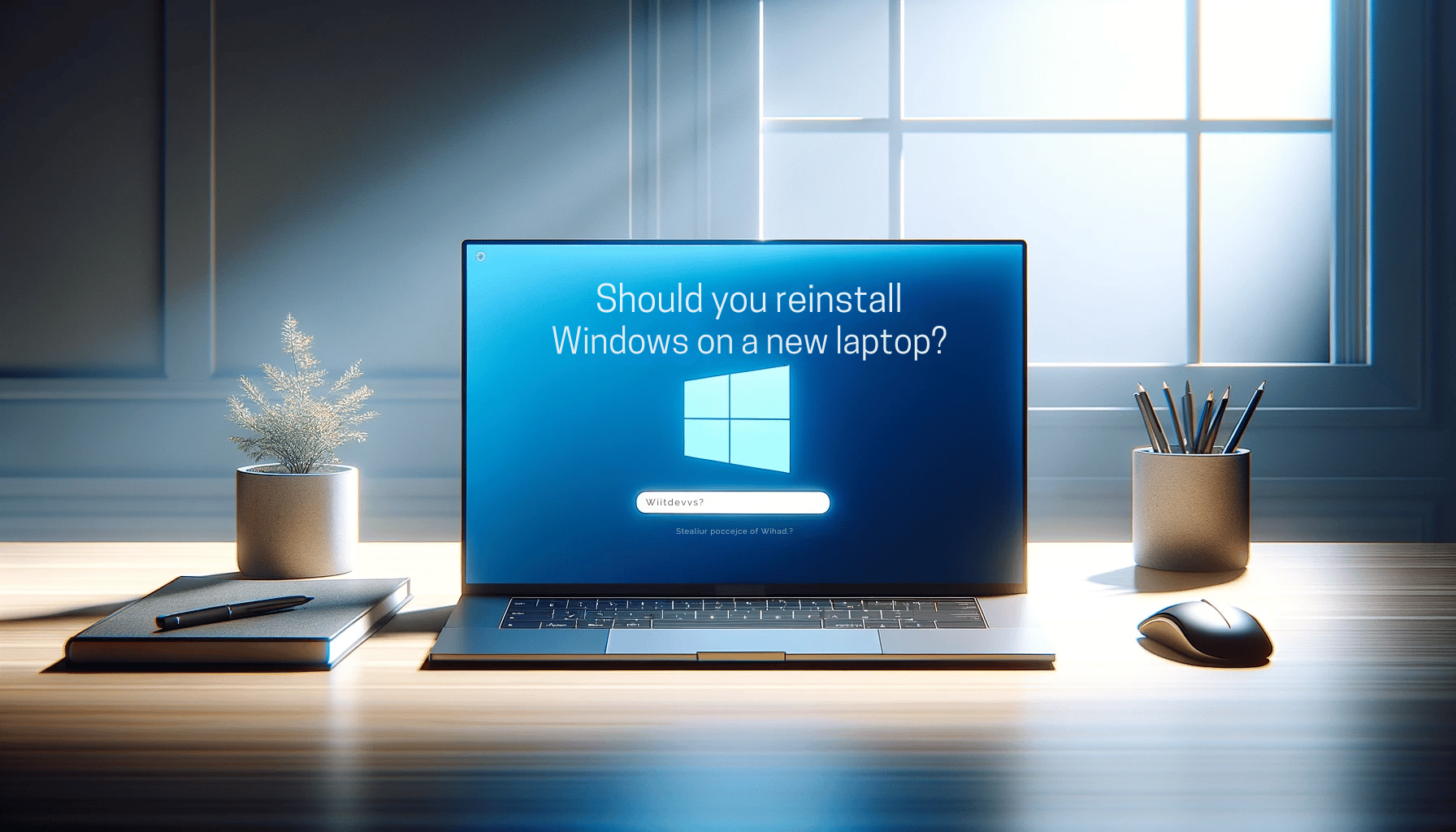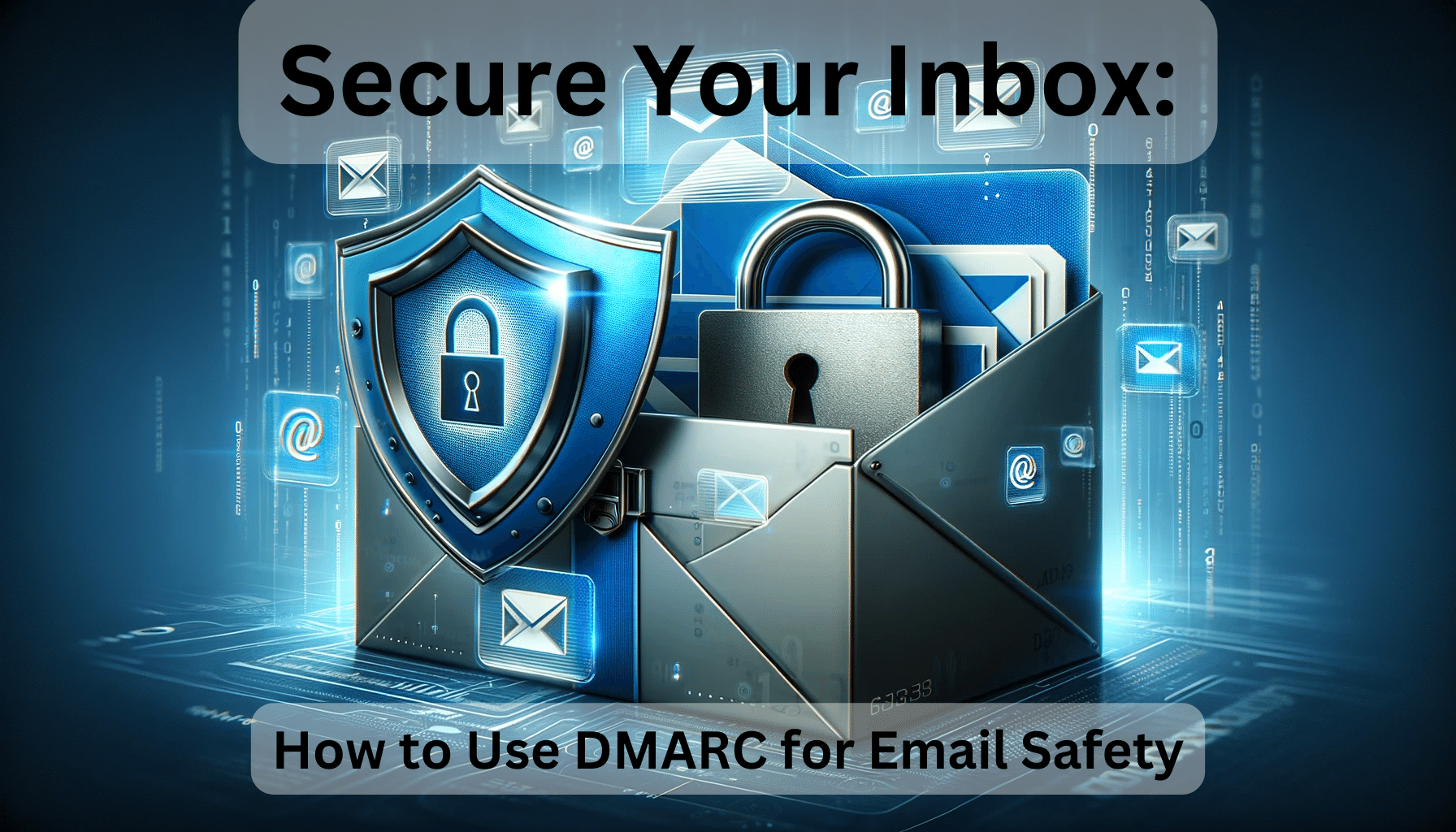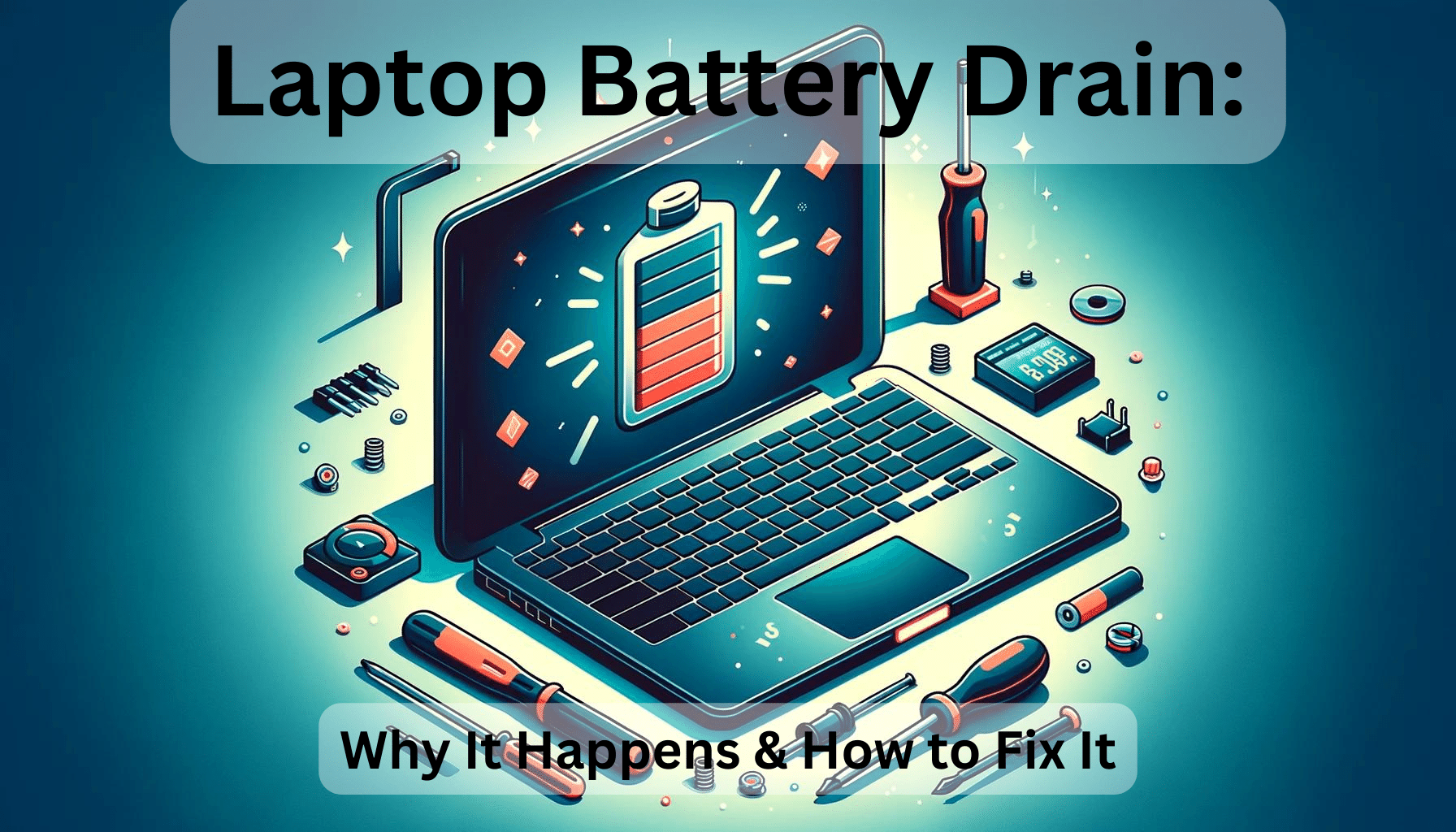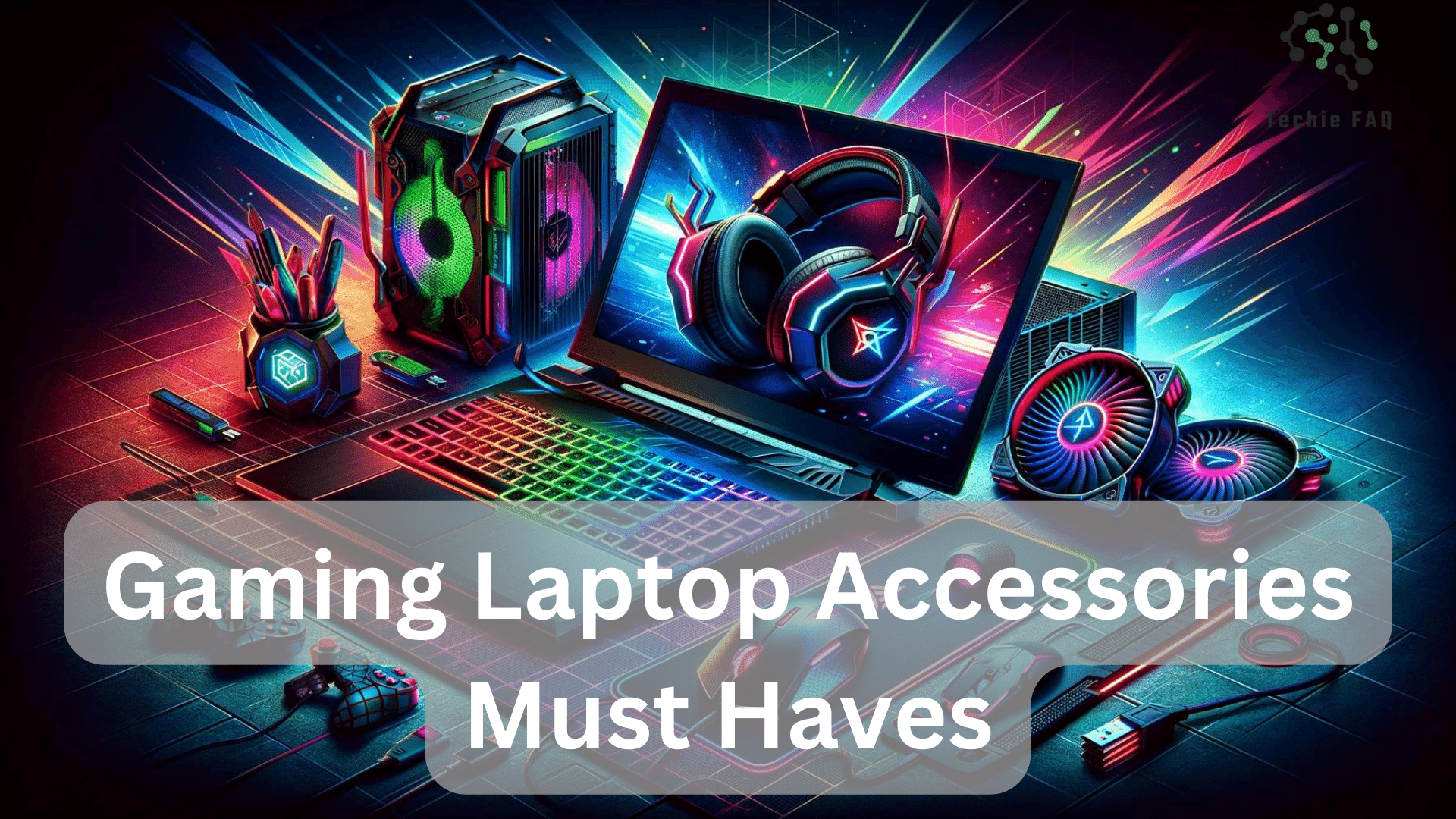If you’re like me, those persistent McAfee pop-ups can be incredibly frustrating. They seem to appear out of nowhere, interrupting your workflow and cluttering your screen. But don’t worry, there are effective ways to tackle this nuisance head-on.
Whether it’s on your MacBook Air or your Chrome browser, these pop-ups often signal the presence of adware or an unwanted extension. By following a few straightforward steps, you can regain control of your device and enjoy a smoother, pop-up-free experience. Let’s delve into the methods to eliminate these pesky notifications once and for all.
Understanding McAfee Pop-Ups
Persistent McAfee pop-ups can disrupt your browsing and affect productivity. Let’s delve into the types of these notifications and how to tell the real ones from scams.
Types of McAfee Pop-Ups
McAfee pop-ups fall into two categories: legitimate and fake. Legitimate pop-ups often come from a browser extension installed purposely, providing real-time security alerts. Examples include notifications about antivirus updates, system scans or protection status. Fake pop-ups, on the other hand, usually stem from adware or malware that has infiltrated your system without consent. These might mimic legitimate alerts but aim to deceive you into taking unnecessary actions. Understanding the source helps in addressing them effectively.
Identifying Legitimate vs Scam Pop-Ups
Spotting differences between legitimate and scam pop-ups can save you from potential threats. Legitimate pop-ups usually appear only if you’ve installed McAfee software or a relevant browser extension. They often direct you to official McAfee URLs and have professional design and content. Scam pop-ups commonly appear even when McAfee isn’t installed on your system. They might prompt you to renew subscriptions or claim your device is at risk, trying to scare you into clicking dubious links. Legitimate pop-ups respect user settings and stop after appropriate actions, while scam pop-ups persist aggressively. Recognising these traits ensures safer browsing.
Strategies to Stop McAfee Pop-Ups on Different Browsers
Let’s explore how to stop those annoying McAfee pop-ups on popular browsers: Chrome, Microsoft Edge and macOS browsers.
Disabling Notifications and Extensions on Chrome
Disabling notifications and extensions in Chrome can help stop pop-ups from McAfee. Follow these steps:
- Open Chrome Settings: Click the three dots in the top right.
- Access Site Settings: Scroll down, click on ‘Site Settings’.
- Manage Notifications: Under ‘Permissions’, go to ‘Notifications’, then block any suspicious sources.
- Remove Extensions: Go back to the three dots, select ‘More tools’, then ‘Extensions’. Find any McAfee-related extensions and click ‘Remove’.
Managing Pop-Ups on Microsoft Edge
Managing pop-ups in Edge involves adjusting site settings and handling extensions:
- Launch Edge Settings: Double-click the Edge icon on your desktop or taskbar.
- Open Settings Menu: Click the three dots in the top right, then select ‘Settings’.
- Navigate to Site Permissions: Scroll down, click on ‘Site permissions’.
- Manage Pop-Ups and Redirects: Under ‘Site permissions’, click ‘Pop-ups and redirects’, and block pop-ups.
- Remove Extensions: In ‘Settings’, go to ‘Extensions’ and remove any McAfee-related ones.
Handling Pop-Ups on macOS Browsers
Mac users can follow these steps to manage pop-ups on browsers like Safari and Chrome:
- Open Safari Preferences: Click ‘Safari’ in the top menu, then ‘Preferences’.
- Access Websites Tab: Go to the ‘Websites’ tab and click ‘Notifications’. Deny permission for suspicious websites.
- Remove Extensions: In ‘Preferences’, under the ‘Extensions’ tab, uninstall any unknown or unwanted extensions.
- Open Chrome Settings: Click the three dots, go to ‘Site Settings’.
- Manage Notifications: Under ‘Permissions’, handle ‘Notifications’ settings.
- Remove Extensions: Select ‘More tools’, then ‘Extensions’, and remove any suspicious items.
Preventative Measures to Avoid Unwanted Pop-Ups
To ensure a smoother browsing experience and avoid McAfee pop-ups, preventative measures play a crucial role. By following basic maintenance and security practices, I can minimise disruptions caused by unwanted pop-ups.
Regular Browser and System Maintenance
Regular browser maintenance helps eliminate potential sources of unwanted pop-ups. I reset my browser settings to their original defaults by:
- Accessing the settings menu on the lefthand side.
- Selecting ‘Reset settings’.
- Clicking the banner that reads ‘Restore settings to their original defaults’.
- Confirming the action in the popup by clicking the blue ‘Reset settings’ button.
Next, I checked for suspicious extensions or apps that might have been added without my knowledge:
- Clicked on the three dots in the browser and selected ‘More Tools’ then ‘Extensions’.
- Reviewed the extensions list and removed any that were unrecognisable or suspicious.
- Checked installed programs or apps on my device and uninstalled any that looked suspicious.
- On Mac, I made sure to empty the trash to permanently remove these programs.
Installing Reliable Ad Blockers and Security Extensions
I use ad blockers and security extensions to add an extra layer of protection against unwanted pop-ups:
- Installed reliable ad blockers like uBlock Origin, which efficiently blocks unwanted ads and pop-ups.
- Added security extensions such as Malwarebytes Browser Guard to protect against malicious websites and phishing attacks.
- Ensured these extensions are updated regularly for optimal performance.
By following these measures, I maintain a secure and pop-up-free browsing environment.
Conclusion
By implementing these strategies and preventative measures, you can ensure a smoother and more secure browsing experience. Regular maintenance of your browser and system, along with reliable ad blockers and security extensions, will help keep those pesky McAfee pop-ups at bay. Remember, staying vigilant and proactive is key to maintaining a pop-up-free environment.