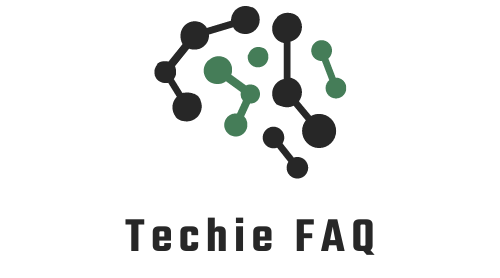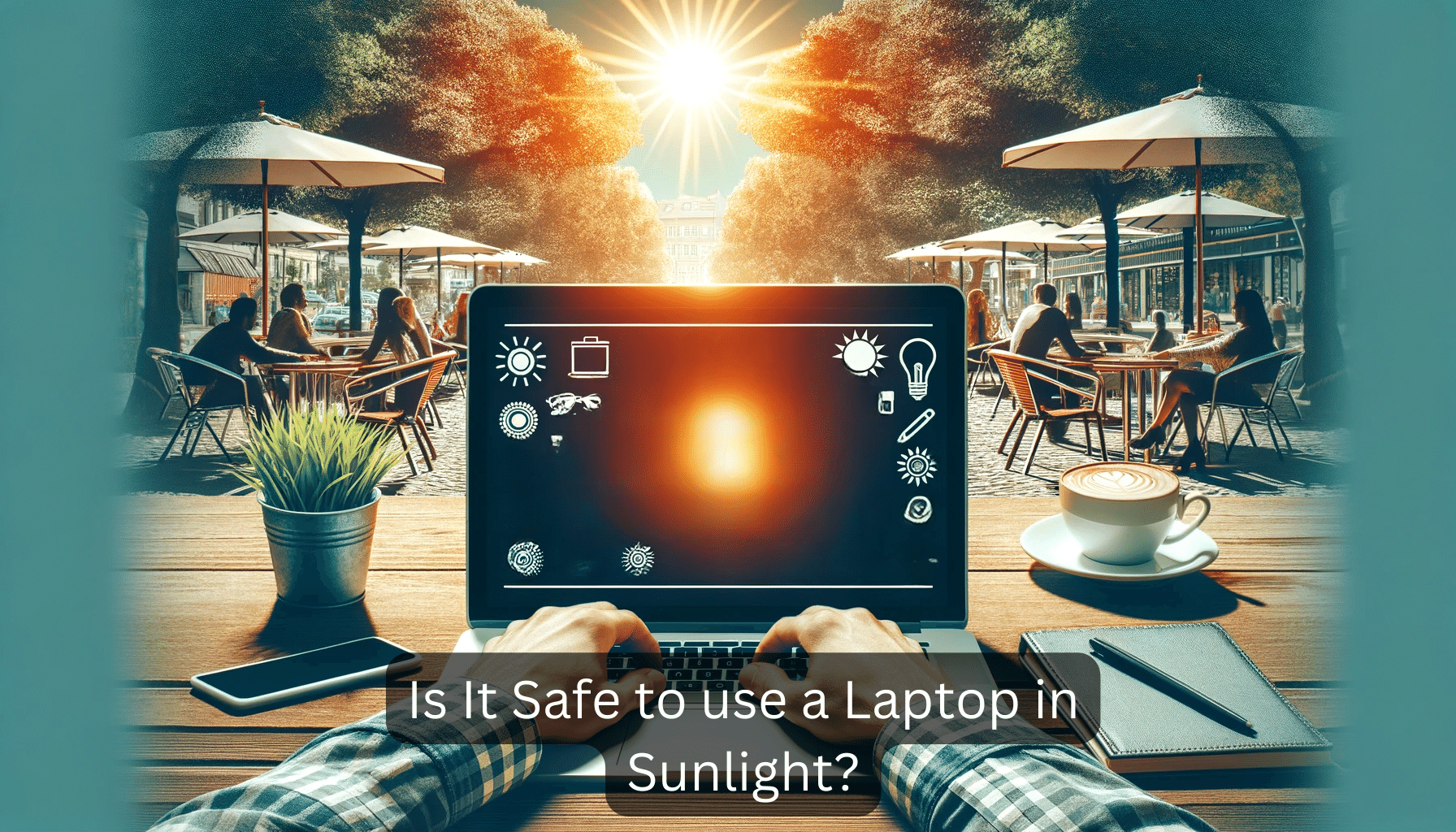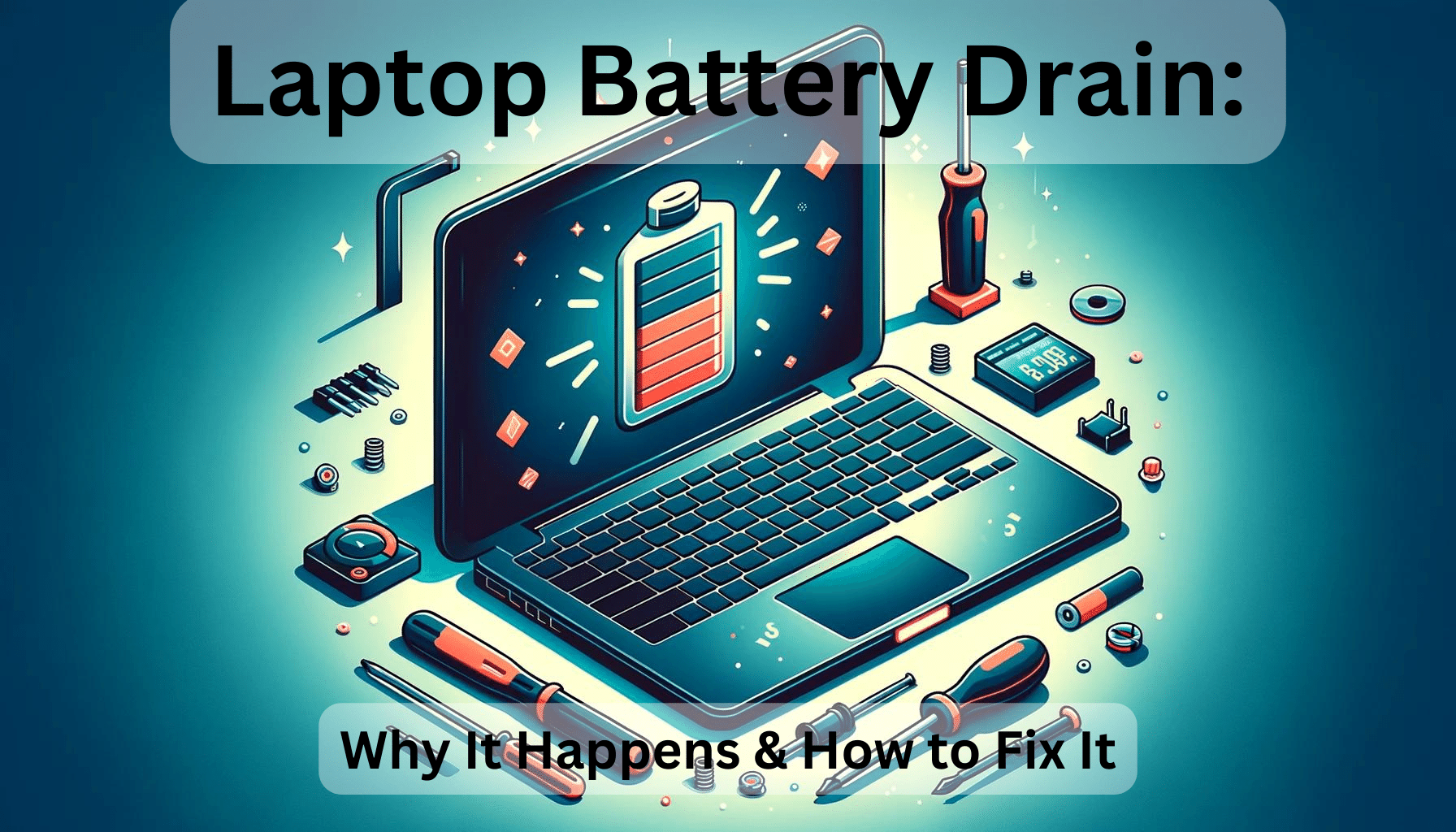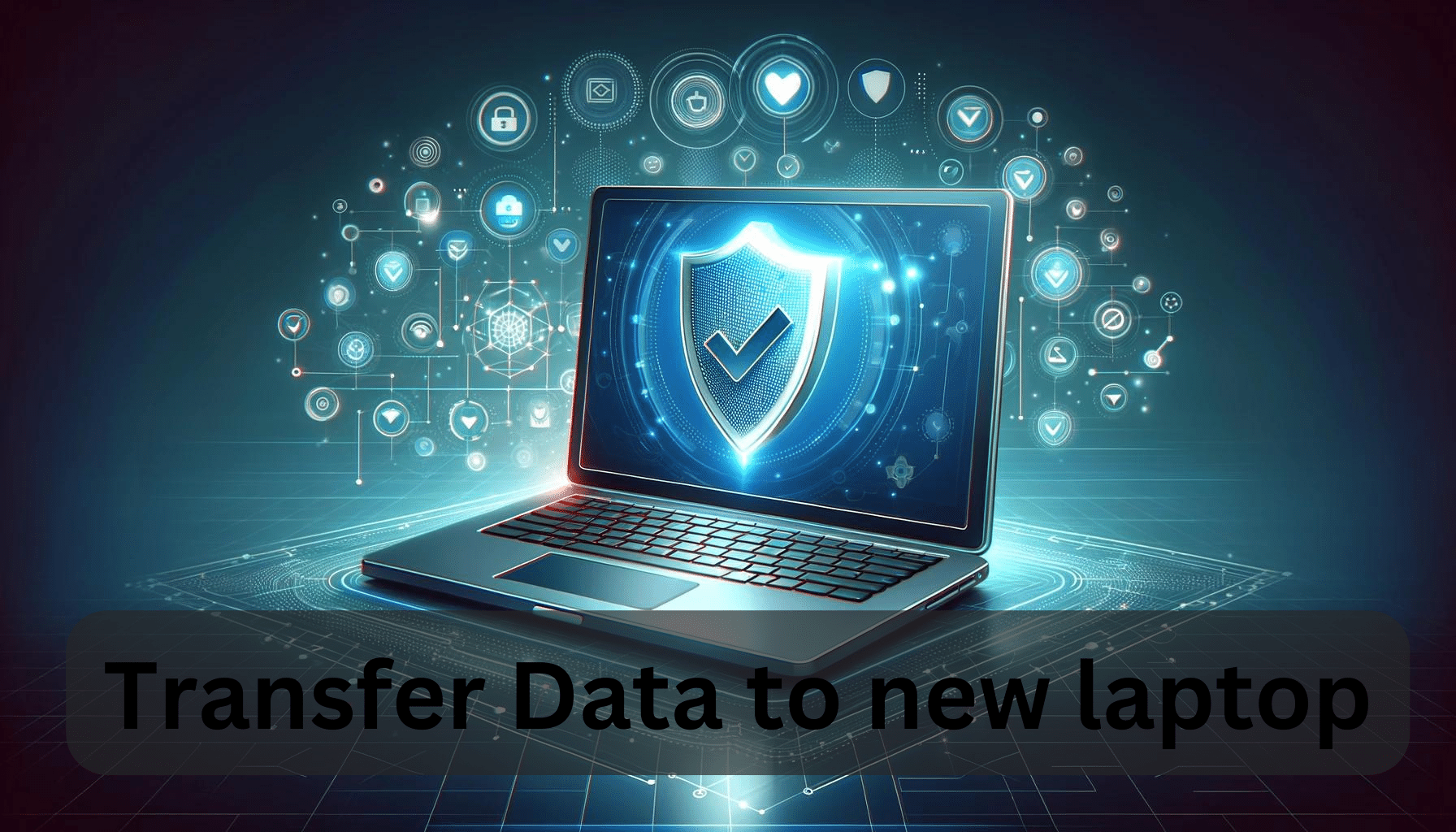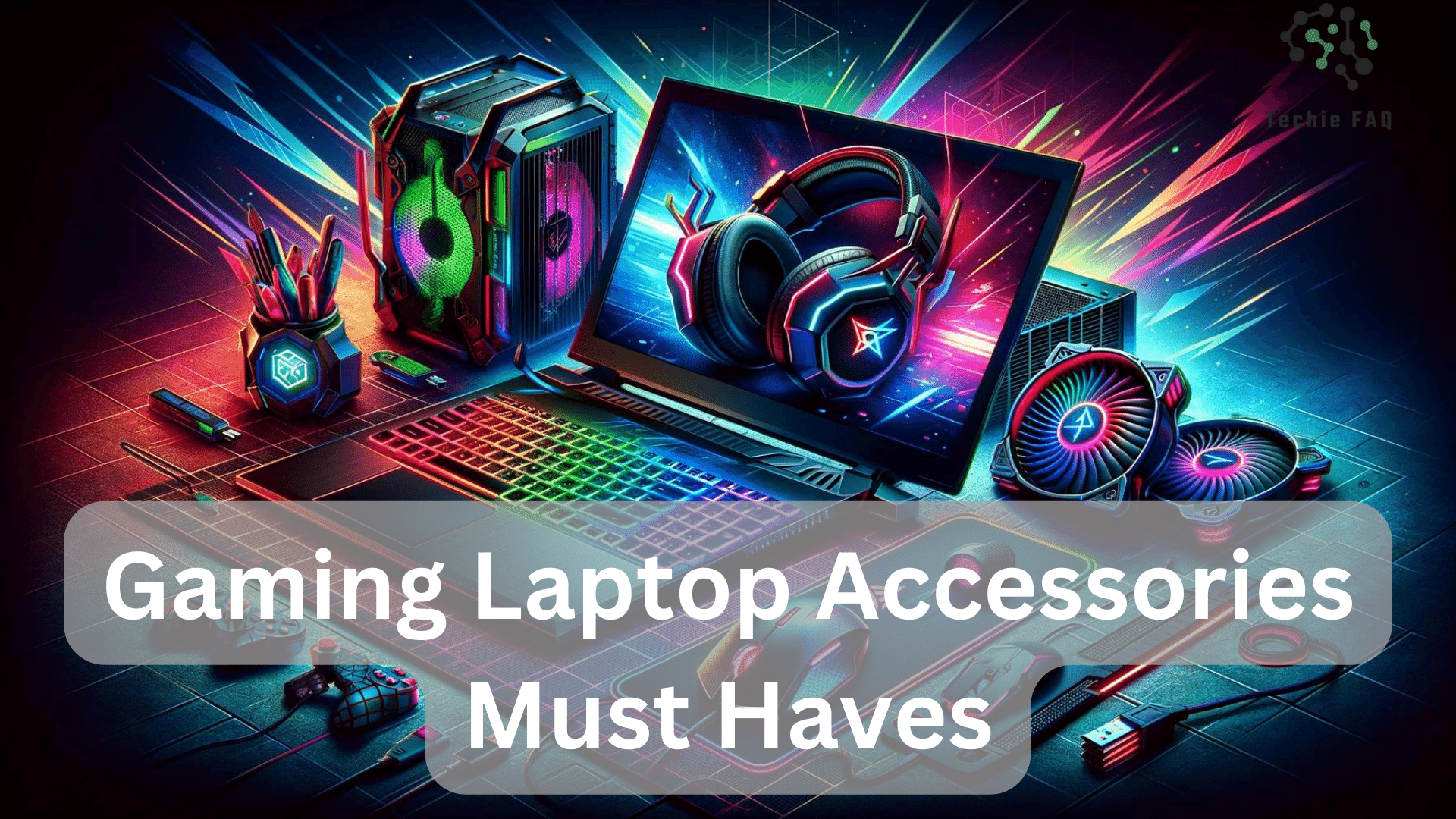Ever noticed your laptop’s performance slowing down or the keys getting sticky? It’s probably time for a good cleaning. Many of us rely on our laptops daily, but we often overlook the importance of keeping them clean. Dust, grime, and crumbs can build up, affecting both the laptop’s functionality and our health.
Why Is It Important to Keep Your Laptop Clean?
Keeping my laptop clean matters for several reasons:
- Improved Cooling
Dust and grime can clog the cooling system, making it hard for air to circulate. This leads to overheating, which can harm the internal parts. By cleaning the fans and vents, I help my laptop stay cool and run smoothly. - Enhanced Performance
Dust on internal circuitry can slow down my laptop’s processing speed. Regular cleaning ensures all parts function properly, allowing the laptop to perform at its best. - Extended Lifespan
Consistent cleaning prevents unnecessary wear on internal components. This helps delay any premature failures, extending my laptop’s lifespan. - Better Hygiene
My keyboard and touchpad can collect germs and bacteria. Regular cleaning keeps these areas hygienic, contributing to better health.
Essential Cleaning Supplies
For effective laptop cleaning, certain supplies are essential. I always start with a microfiber cloth, which is ideal for removing dust and debris from laptop surfaces. It’s gentle yet effective. You can find microfiber cloths on Amazon or in grocery, automotive-supply, and dollar stores.
Dish soap and water create an excellent solution for cleaning outer surfaces like the palm rest, touchpad, and screen border. I dampen the microfiber cloth with this mixture, ensuring not to apply too much pressure.
For tougher stains and germ removal, isopropyl alcohol works wonders. This cleaner is perfect for the keyboard and any areas where liquids shouldn’t be used. It evaporates quickly, reducing the risk of damage.
Compressed air is crucial for clearing dust from vents and ports. It’s effective at removing dirt from hard-to-reach areas, ensuring my laptop stays cool and functional.
Preparation Steps Before Cleaning
Before cleaning your laptop, it’s essential to take some preparation steps to ensure a safe and effective cleaning process.
- Shut Down and Unplug the Laptop:
Completely turn off the laptop and unplug it from the power source. This prevents any accidental key presses or electrical shocks during cleaning. - Remove the Battery:
Take out the battery to avoid any electrostatic charges or damage to internal components. - Disconnect All Cables and Devices:
Remove all cables, memory cards, wireless keyboards, mouse receivers, pen drives, and chargers. This ensures there’s no damage or interference while cleaning. - Prepare a Clean Workspace:
Place the laptop on a clean towel to prevent scratching and ensure a stable surface for cleaning. Ensure the workspace is free of dust and debris to avoid contaminants.
By following these steps, I can ensure a safe and thorough cleaning process for my laptop.

Cleaning the External Components
Cleaning the external components of a laptop ensures its longevity and optimal performance. Here’s a step-by-step guide to get your device looking like new.
Microfiber Cloth And Cleaning Solution
I use a microfiber cloth slightly dampened with water or a laptop cleaning fluid to wipe down the exterior shell. It’s essential to exercise caution around the ports and vents to avoid moisture intrusion.
Compressed Air
I use compressed air to clean the vents and ports. Holding the can upright and at a safe distance prevents moisture buildup. This keeps the ventilation system running efficiently.
Cleaning The Keyboard
Keeping the keyboard clean improves hygiene and functionality. Here’s how I do it.
Shake And Remove Loose Debris
Holding the laptop upside-down, I gently shake it to remove loose debris and crumbs from the keyboard. This simple step keeps the keys free from obstructions.
Cleaning The Touchpad And Chassis
The touchpad and chassis need regular cleaning to maintain smooth operation and a clean look.
Wipe With Damp Cloth
Using a microfiber cloth dampened with water or a suitable cleaning solution, I gently wipe down the touchpad and chassis. This removes oils and fingerprints, enhancing sensitivity and appearance.
Cleaning The Display
A clean display ensures clear visuals and a better user experience.
Microfiber Cloth
I use a dry microfiber cloth to gently wipe the screen in a circular motion. For tougher spots, I slightly dampen the cloth with water or screen cleaning solution. Taking care not to apply too much pressure or use abrasive materials keeps the display in excellent condition.
Cleaning the Internal Components
Cleaning the internal components of a laptop helps maintain optimal performance and prevent overheating. Regular internal cleaning can extend the lifespan and efficiency of your device.
Preparation
- Ensure your laptop is powered off and unplugged.
- Remove the backplate and disconnect the battery to avoid electrical shock.
- Use a thin item like a credit card to carefully remove the backplate.
Dust Removal
- Use a paintbrush or an old toothbrush to gently remove dust from the fans and vents.
- Use compressed air to blow out dust from radiator grills and other areas.
- If necessary, dismantle the heatsink and fan case for thorough cleaning.
- Apply thermal paste to the CPU and other components if needed.
Cleaning the Fans and Vents
Locate the air vents on the sides or bottom of your laptop. Use compressed air to blow out dust from the vents in short bursts. If you can access the fan blades, clean them with compressed air or a soft brush. Keeping the fans and vents clean ensures efficient cooling and prevents overheating.
Cleaning the Hard Drive
Cleaning the hard drive isn’t a physical task but a digital one. To maintain your hard drive, regularly delete unnecessary files, clear temporary files, and defragment the drive. For SSDs, use built-in tools to optimize performance. Regular maintenance helps keep your hard drive running smoothly.
By following these steps, I keep my laptop in top condition, ensuring it runs efficiently for longer periods.
Tips for Maintaining a Clean Laptop
Maintaining a clean laptop is crucial for its performance, longevity, and hygiene. Here are some tips to help you keep your laptop clean:
Regular Cleaning
Clean your laptop regularly to prevent dust and debris buildup. Use a microfiber cloth and mild soap solution or laptop cleaning wipes for the exterior. For the keyboard, use compressed air to remove debris and a microfiber cloth with isopropyl alcohol for disinfecting.
Screen Cleaning
Use a microfiber cloth and distilled water or a screen cleaning solution to clean the screen. Avoid applying liquid directly to the screen and use a dry part of the cloth to remove excess moisture.
Internal Cleaning
Use compressed air to clean the vents and fan. Consult your laptop’s manual before opening it to ensure you don’t void the warranty.
Conclusion
Regular laptop cleaning is essential for maintaining its performance and longevity. By following the steps and tips outlined, you can ensure your device remains in top condition. Dust and grime not only affect functionality but also pose health risks. Using the right tools and techniques, like microfiber cloths and compressed air, makes the process efficient and safe.
Remember to handle internal components with care and consult your laptop’s manual to avoid any issues. A clean laptop not only runs better but also provides a healthier environment for you. Make laptop cleaning a routine part of your maintenance schedule and enjoy a smoother, more reliable computing experience.
Frequently Asked Questions
Why is it important to clean my laptop regularly?
Regular cleaning of your laptop improves cooling, enhances performance, extends the device’s lifespan, and maintains better hygiene by reducing germs and bacteria on surfaces like the keyboard and touchpad.
What supplies do I need for cleaning my laptop?
Essential supplies include a microfiber cloth, a solution of dish soap and water, isopropyl alcohol, and compressed air. These tools help effectively clean both the exterior and interior components of your laptop.
How often should I clean my laptop?
For optimal performance and hygiene, it’s recommended to clean your laptop’s exterior every couple of weeks and its interior every few months, depending on your usage and environment.
Can I use any cleaning solution on my laptop?
Use a mild dish soap and water solution for general cleaning. For tougher stains and germs, isopropyl alcohol is recommended. Avoid harsh chemicals like bleach, which can damage your laptop.
How do I clean the keyboard and touchpad?
Use a slightly damp microfiber cloth with water or isopropyl alcohol for the keyboard and touchpad. Ensure the cloth is not overly wet to prevent moisture from seeping into the device.
Is it safe to use compressed air for cleaning my laptop?
Yes, compressed air is safe and effective for cleaning vents, ports, and other areas where dust accumulates. Use short bursts to avoid damaging sensitive components.
Should I disconnect the battery before cleaning the laptop?
Yes, always power down, unplug your laptop, and remove the battery if possible. This prevents electrical shocks and protects internal components during the cleaning process.
How do I clean the laptop screen without damaging it?
Use a dry microfiber cloth to gently wipe the screen. For tougher spots, slightly dampen the cloth with distilled water or a screen cleaning solution. Avoid applying liquid directly to the screen.
Can regular cleaning prevent my laptop from overheating?
Yes, regular cleaning of vents, fans, and internal components can prevent dust buildup, ensuring efficient cooling and reducing the risk of overheating.
What precautions should I take before opening my laptop for internal cleaning?
Before opening your laptop, consult the manual to avoid voiding the warranty. Power off the device, remove the backplate, and disconnect the battery to ensure safe and effective cleaning.